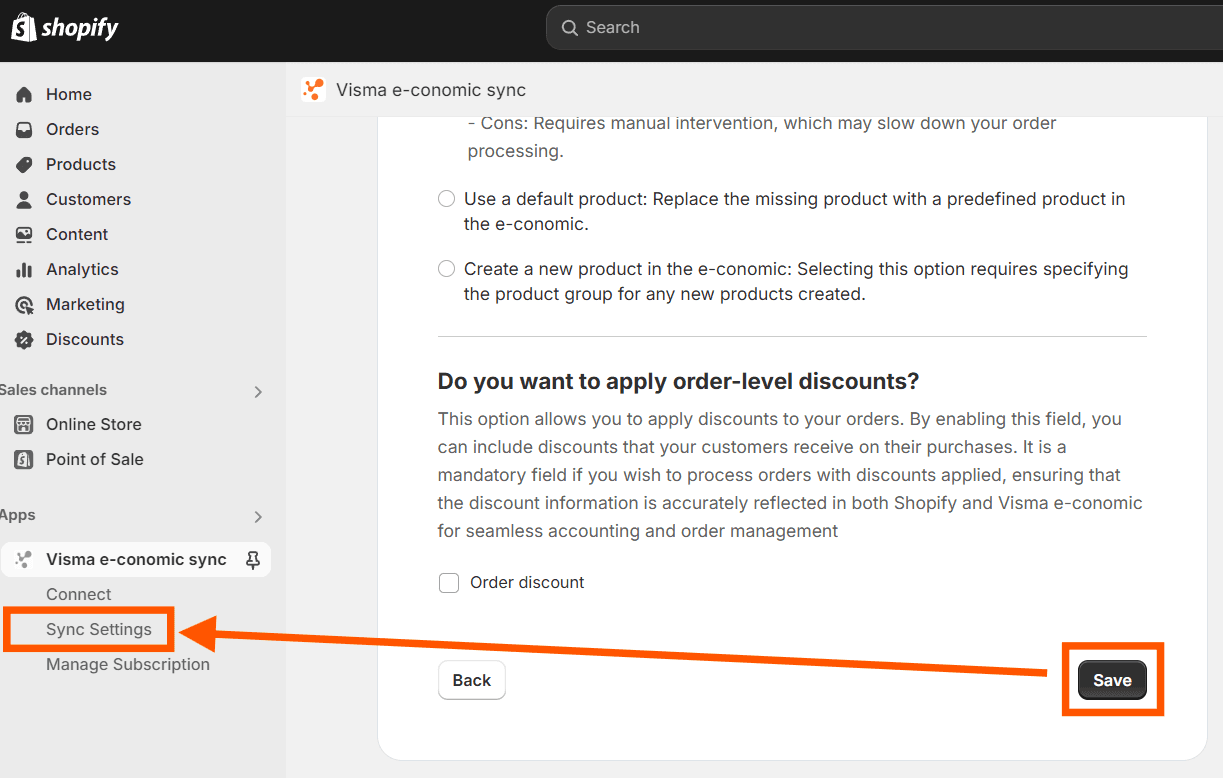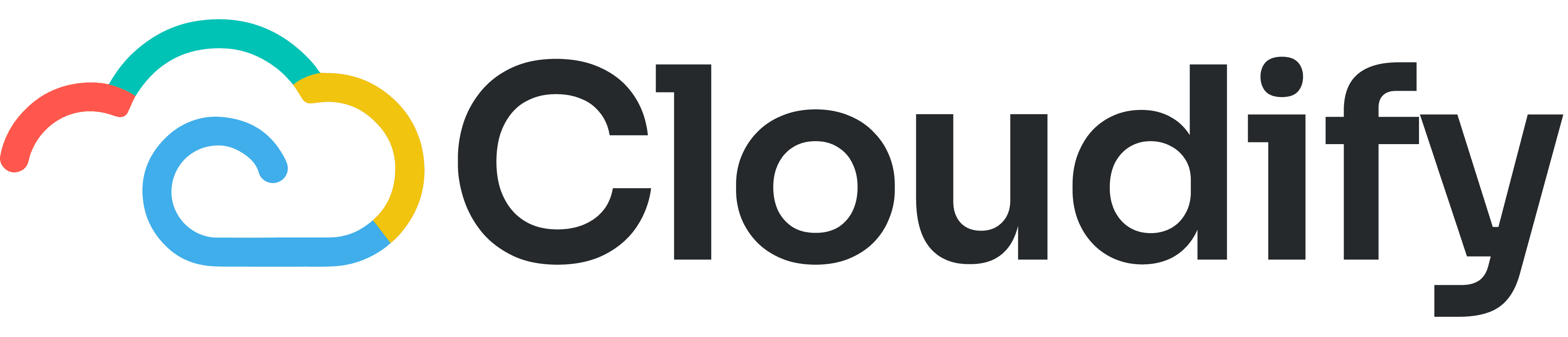
Support
Help Center
Welcome to the Help Center! This site will get you up and running with Info in under 5 minutes.
Installation
Gettting the Most Out of the App
Installation
1. Initial Installation
Getting Started
Navigate to the Shopify App Store
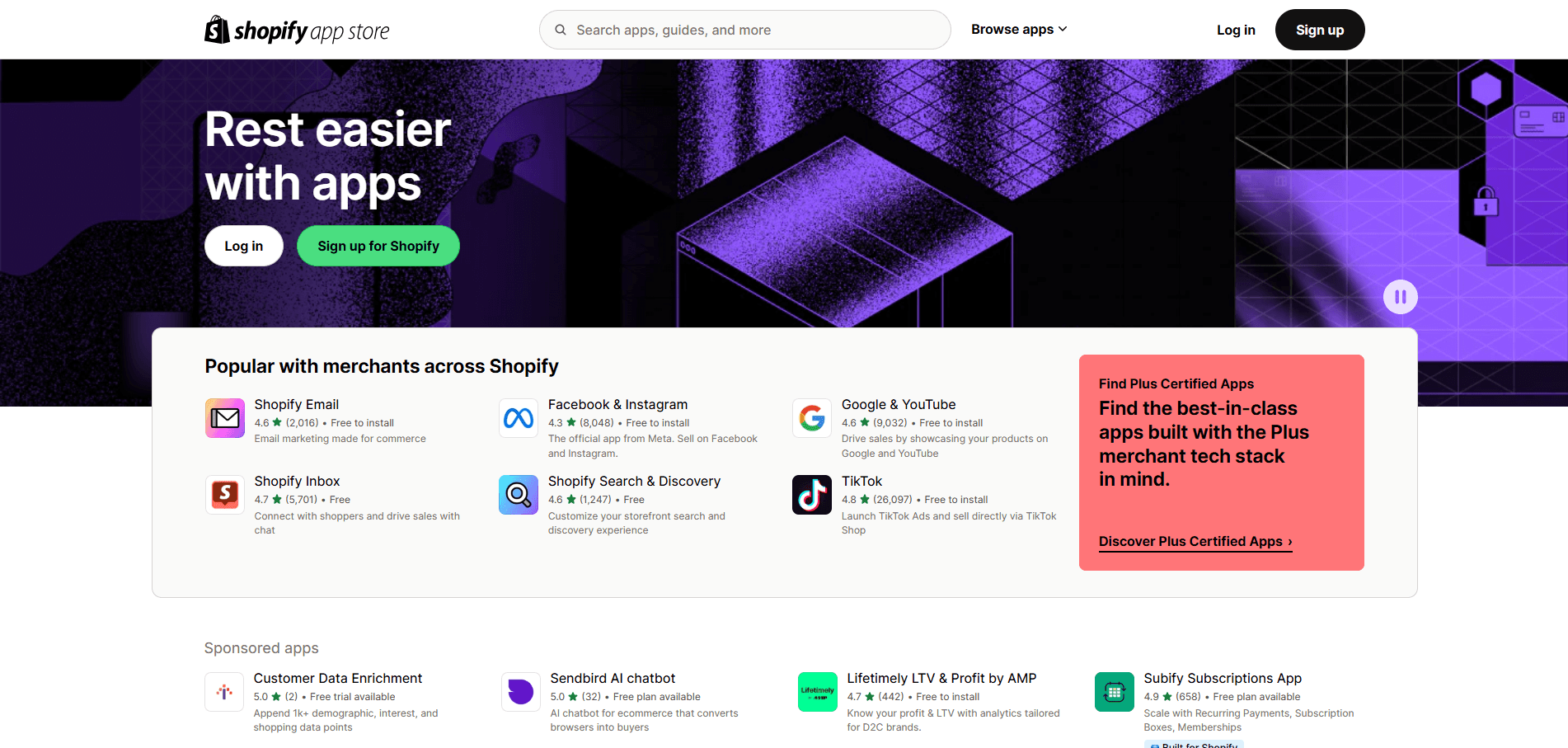
Search for "Cloudify e-conomic Integration"
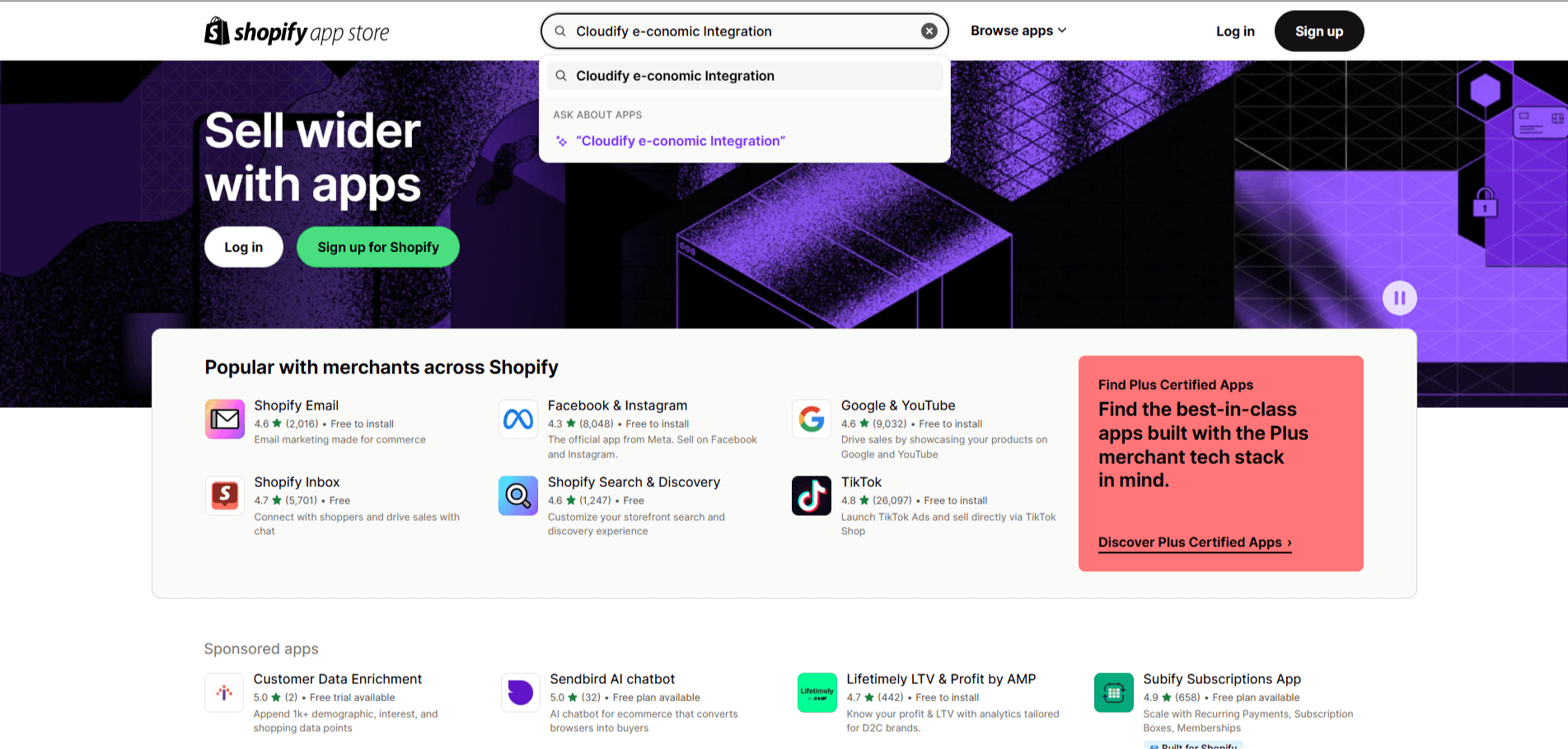
Click "Install"
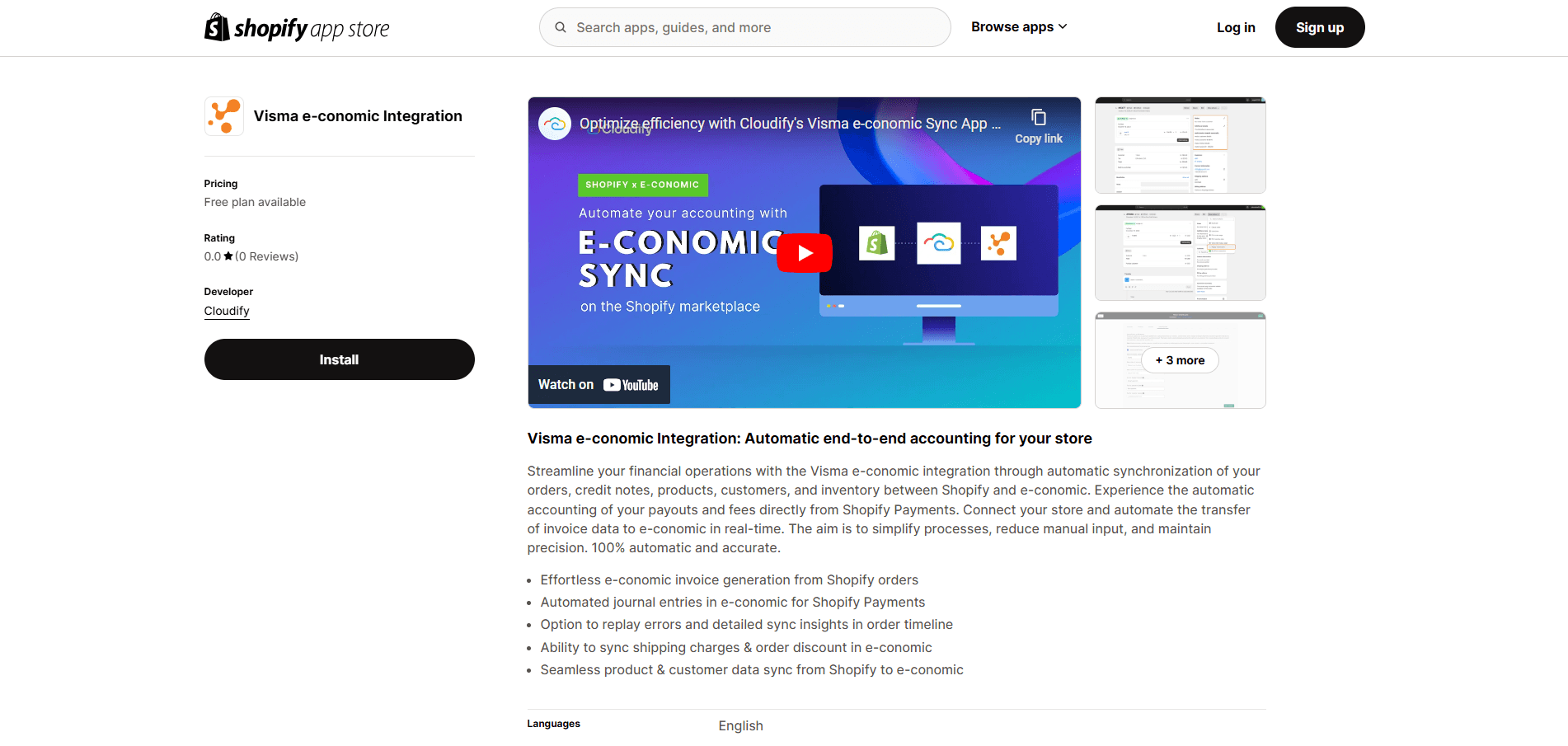
Complete the authorization process for Shopify
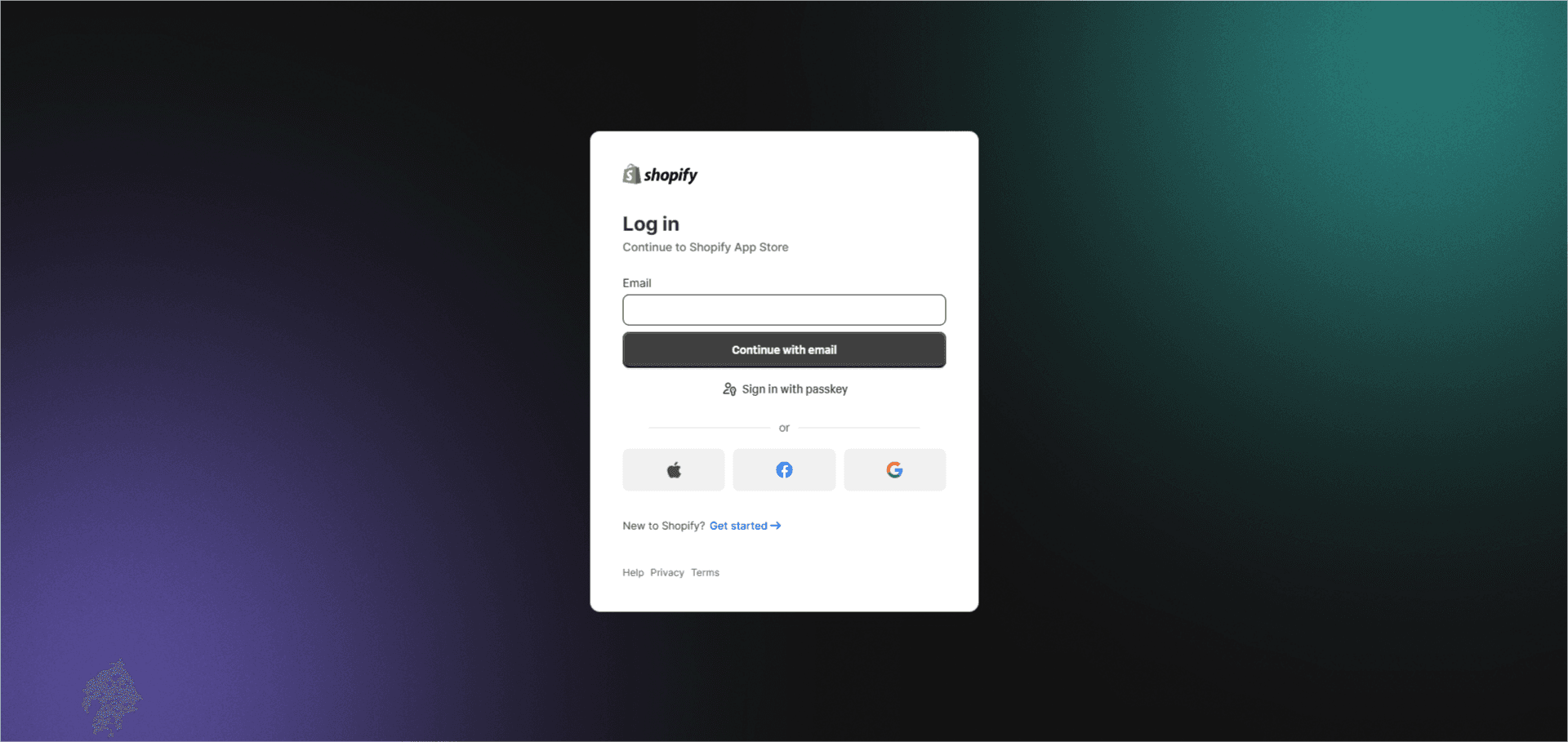
Connect your e-conomic account when prompted
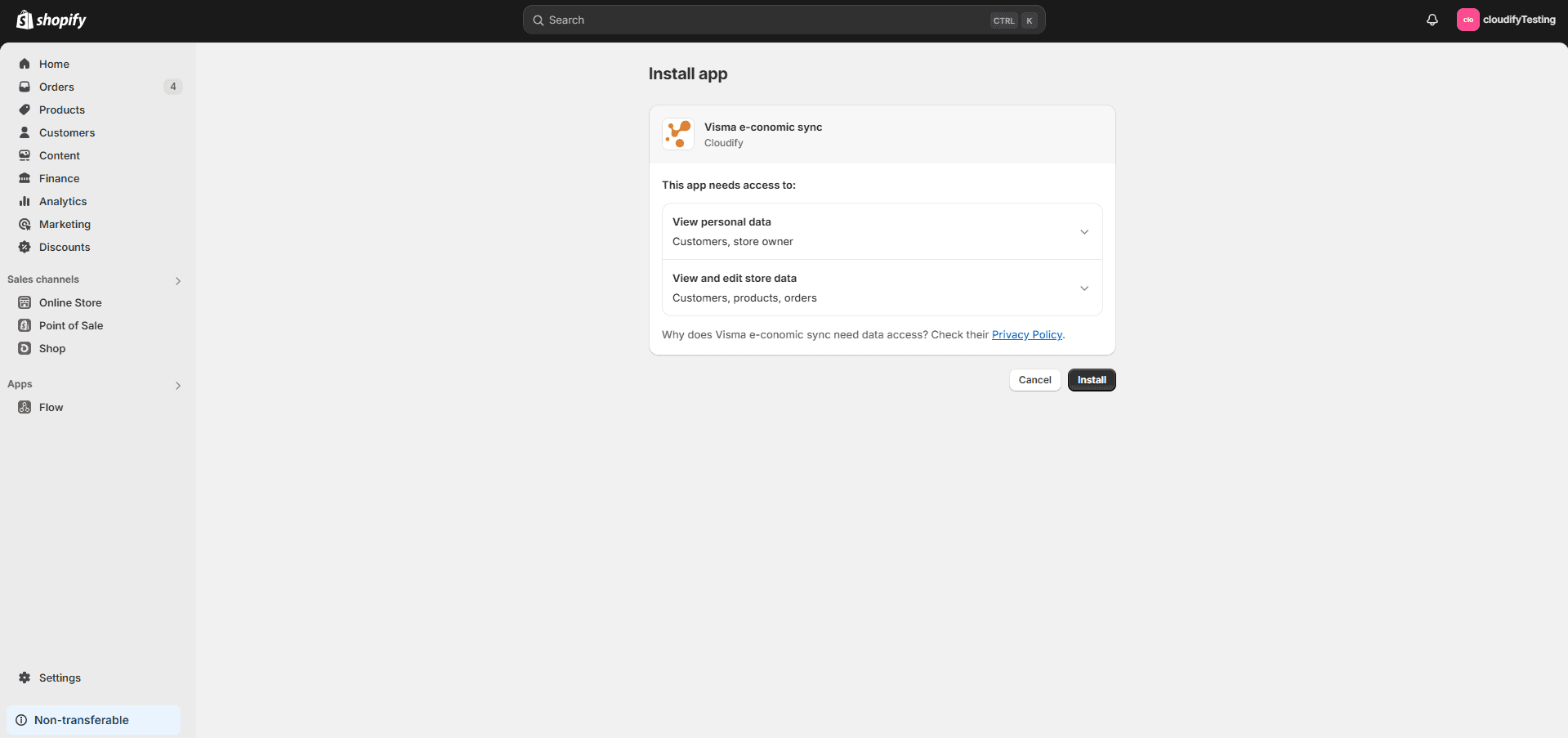
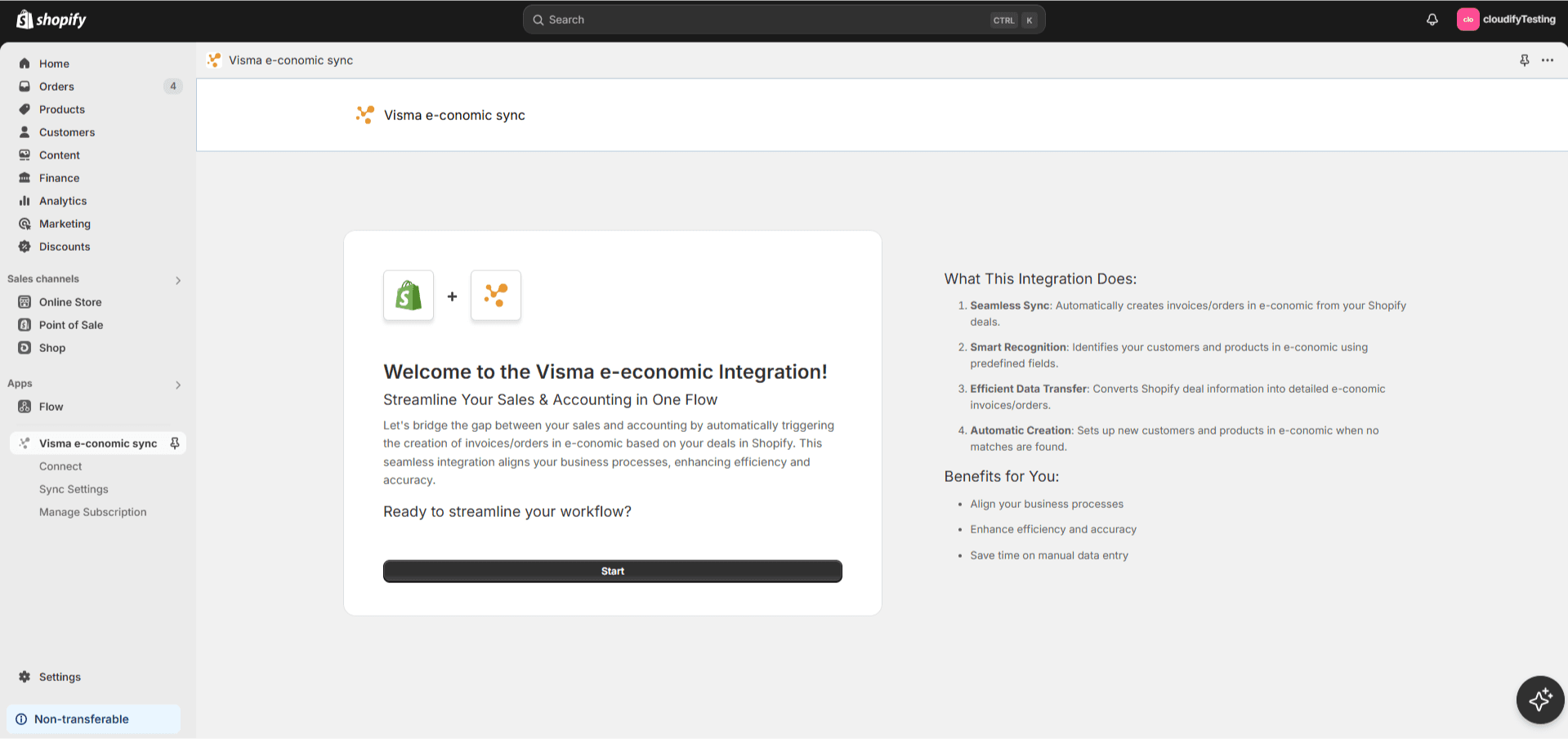
Connecting e-conomic
Click "Connect e-conomic"
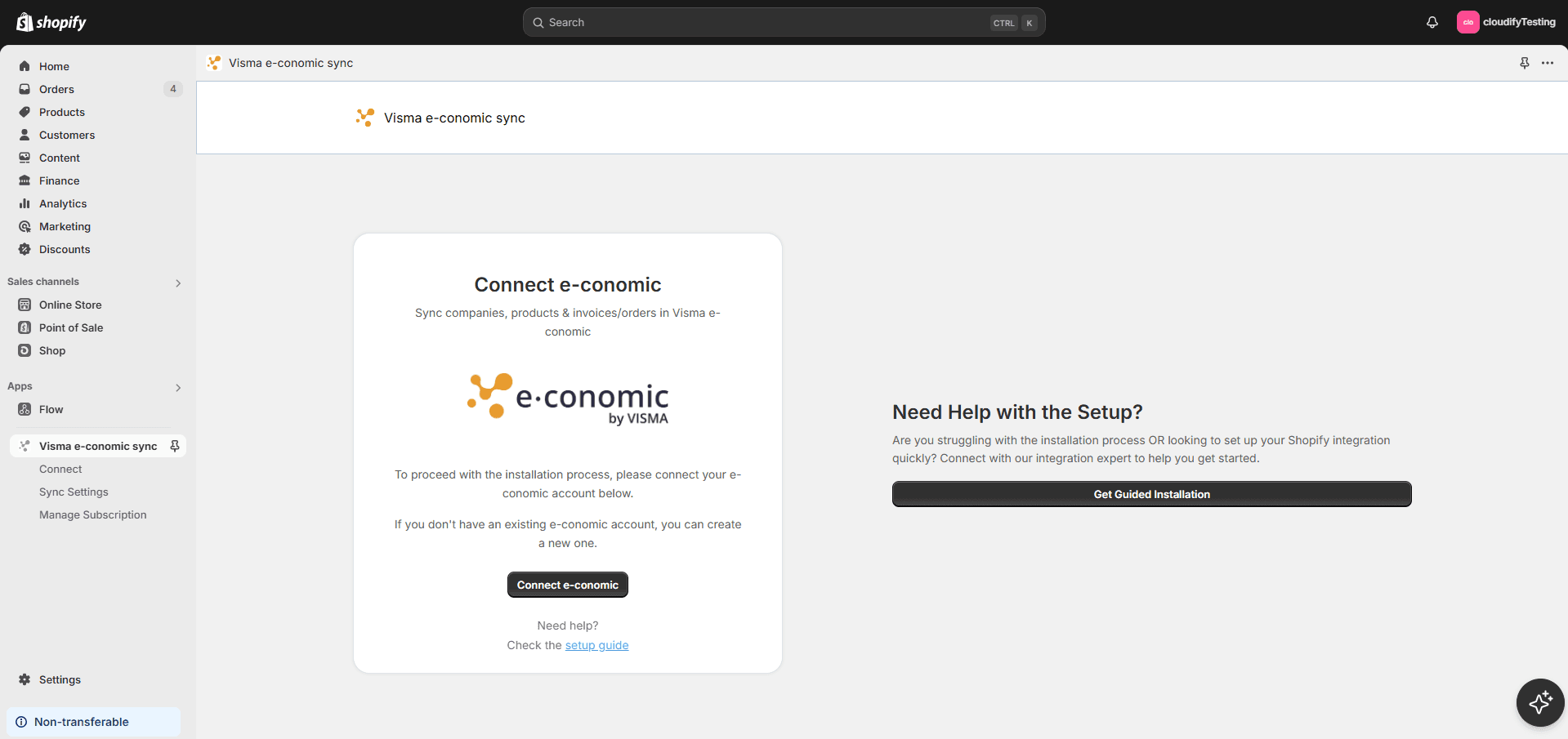
Log in to your e-conomic account by clicking "OK"
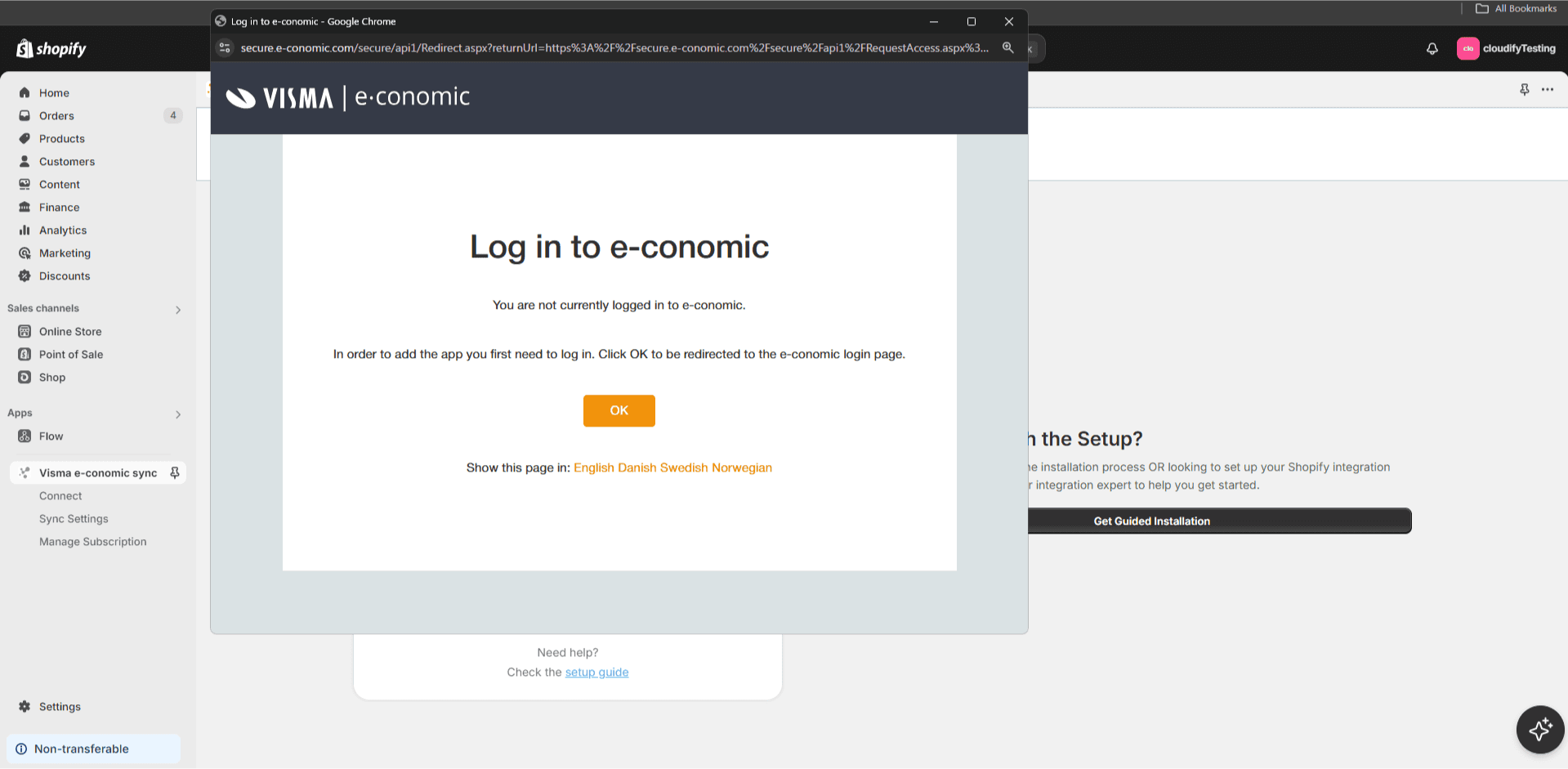
Enter your login email and click "Next"
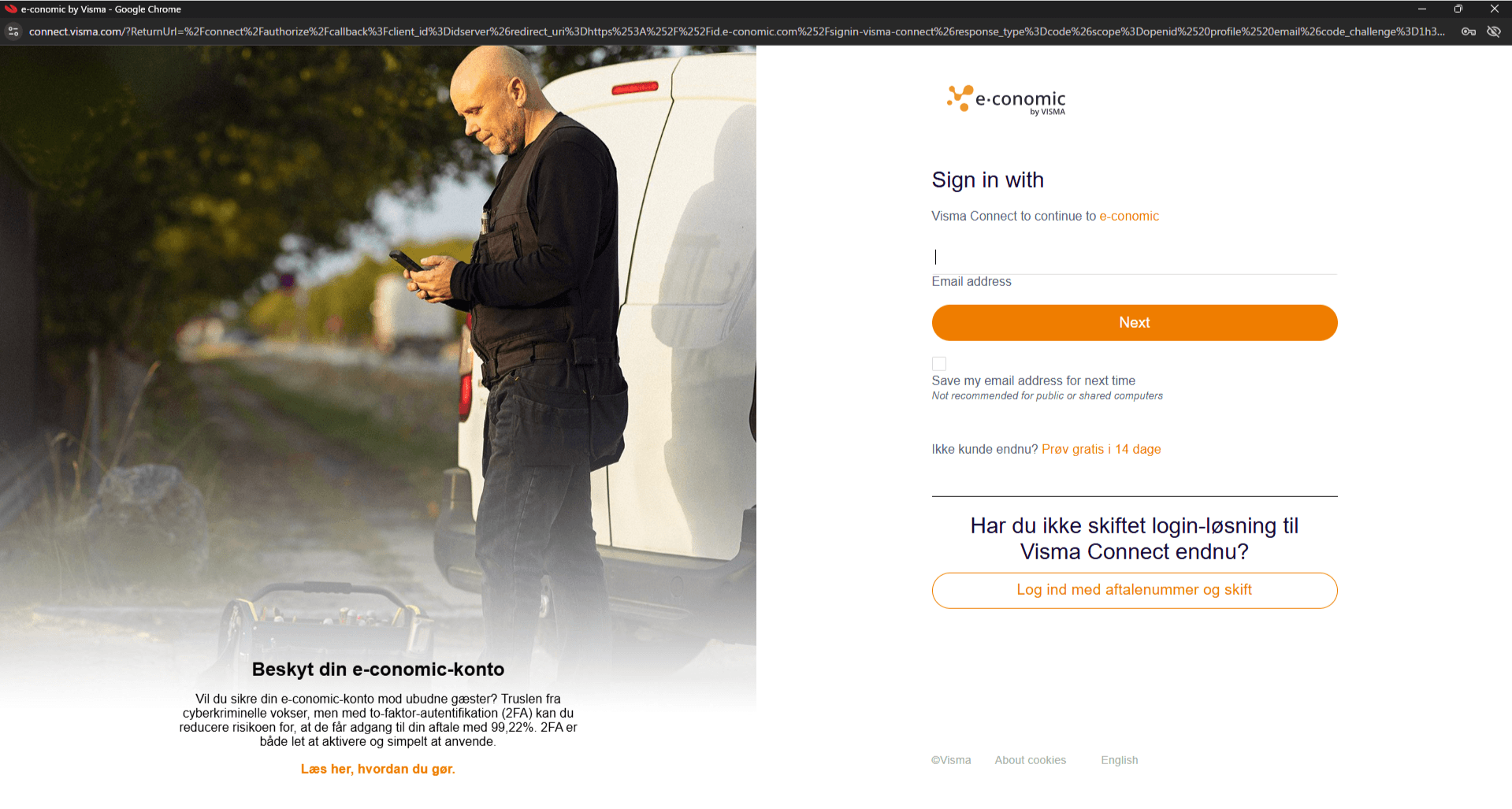
Enter your password and click on "Sign in"
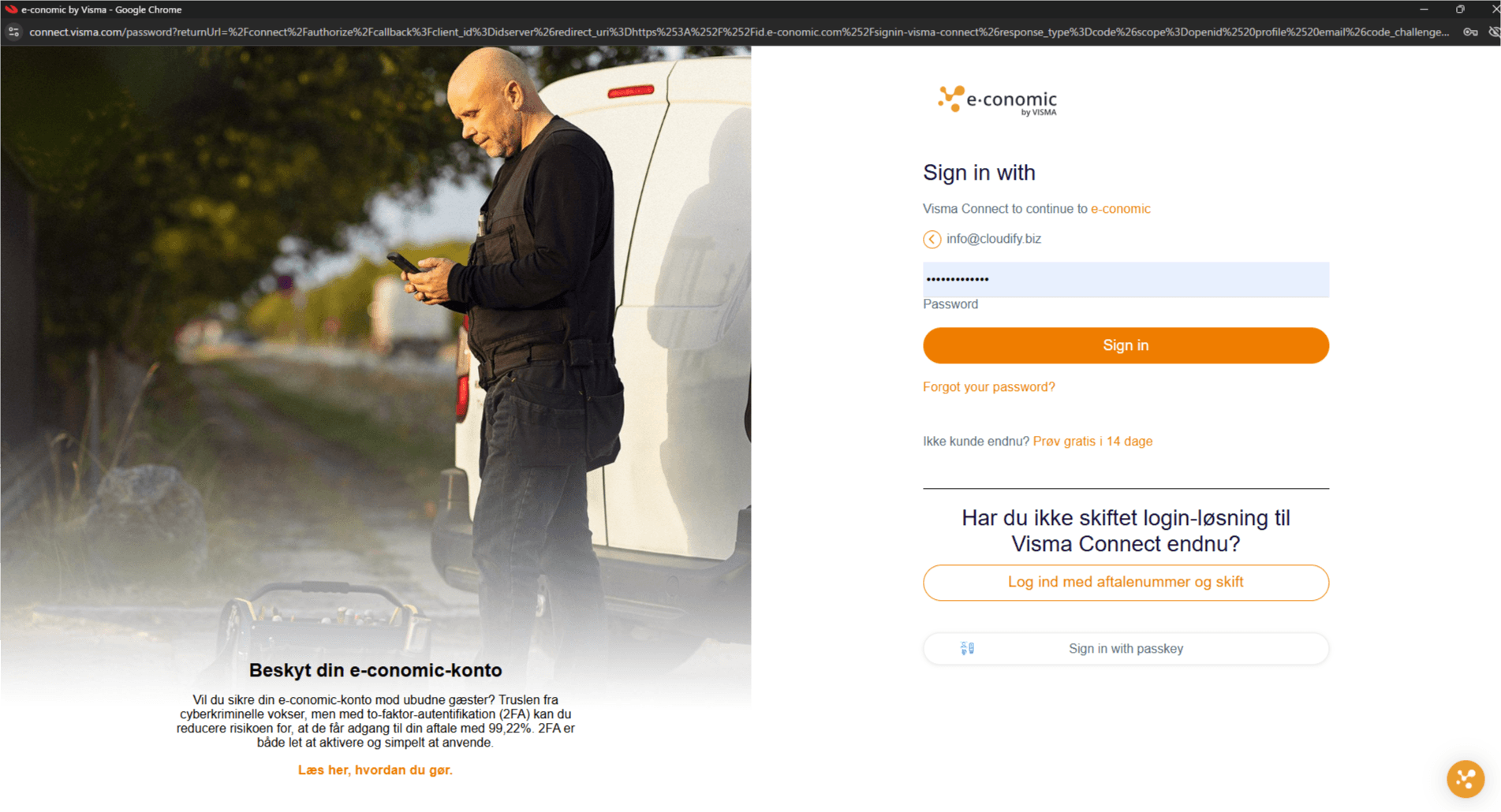
Authorize the integration by clicking on "Add app"
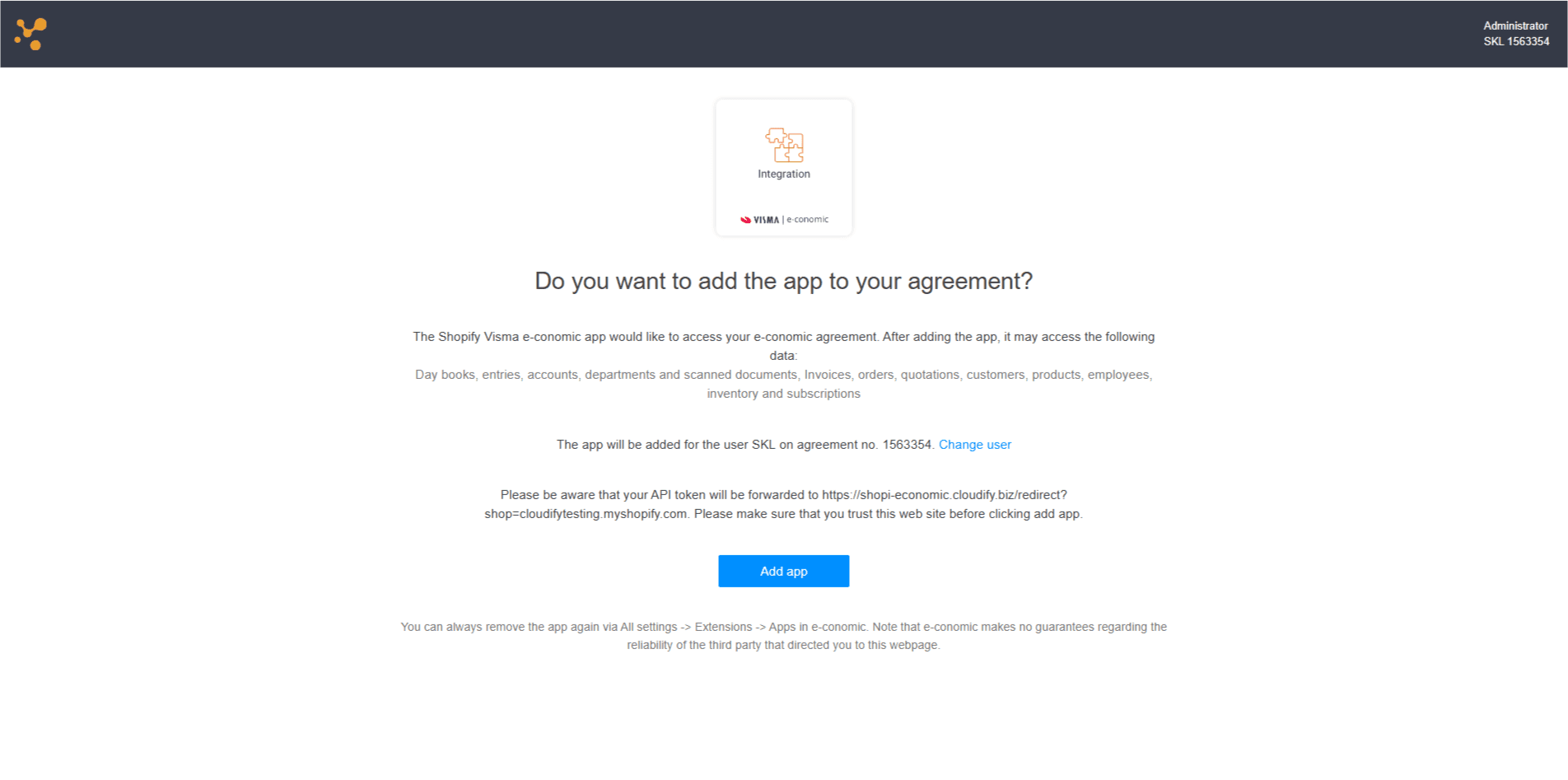
Verify the connection status shows "Connected". Press "continue"
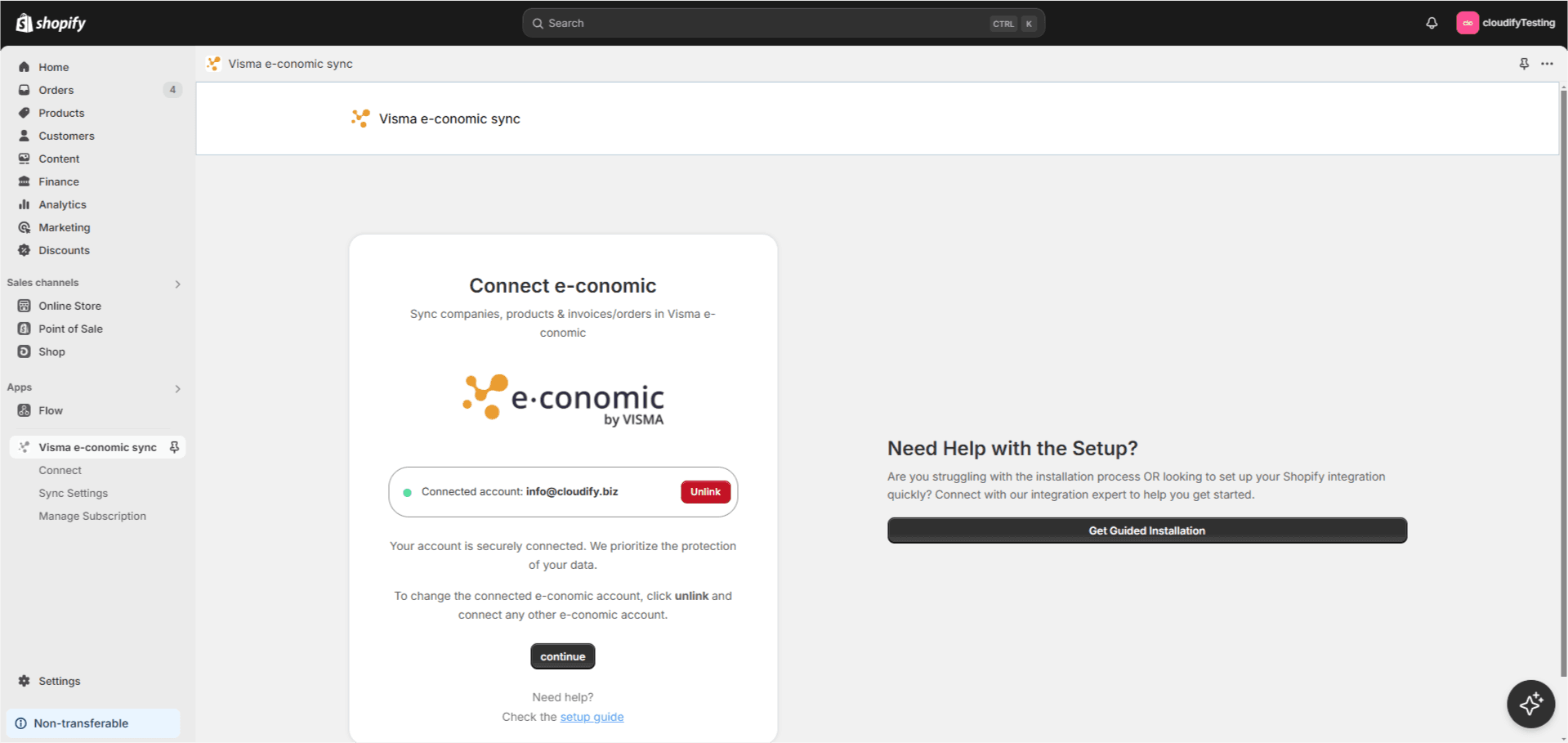
Click "Next"
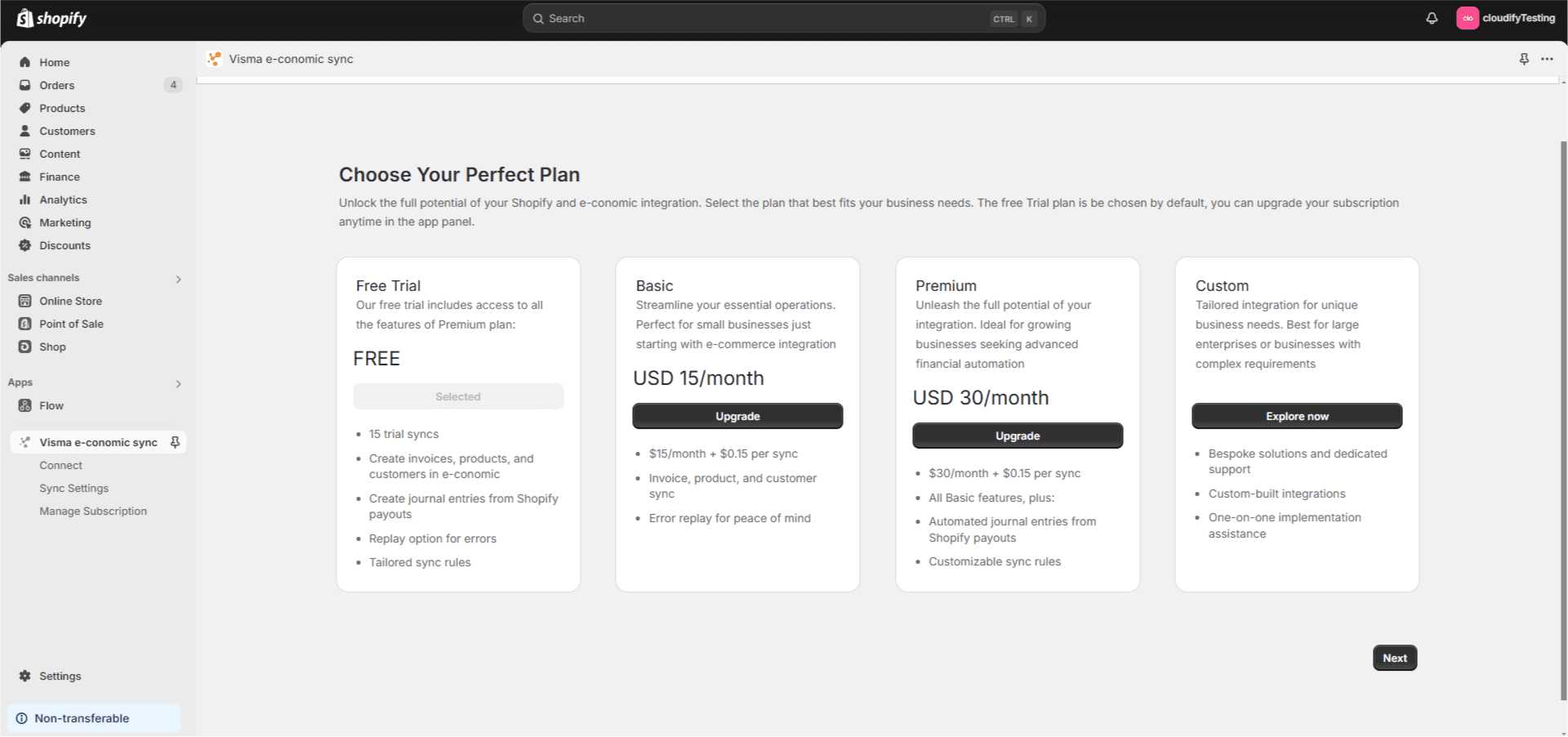
2. Invoice Settings
Invoice Generation Rules
1. Choose when to create invoices:
When order is fulfilled OR when payment is received. Select "Fulfilled" or "Paid" accordingly
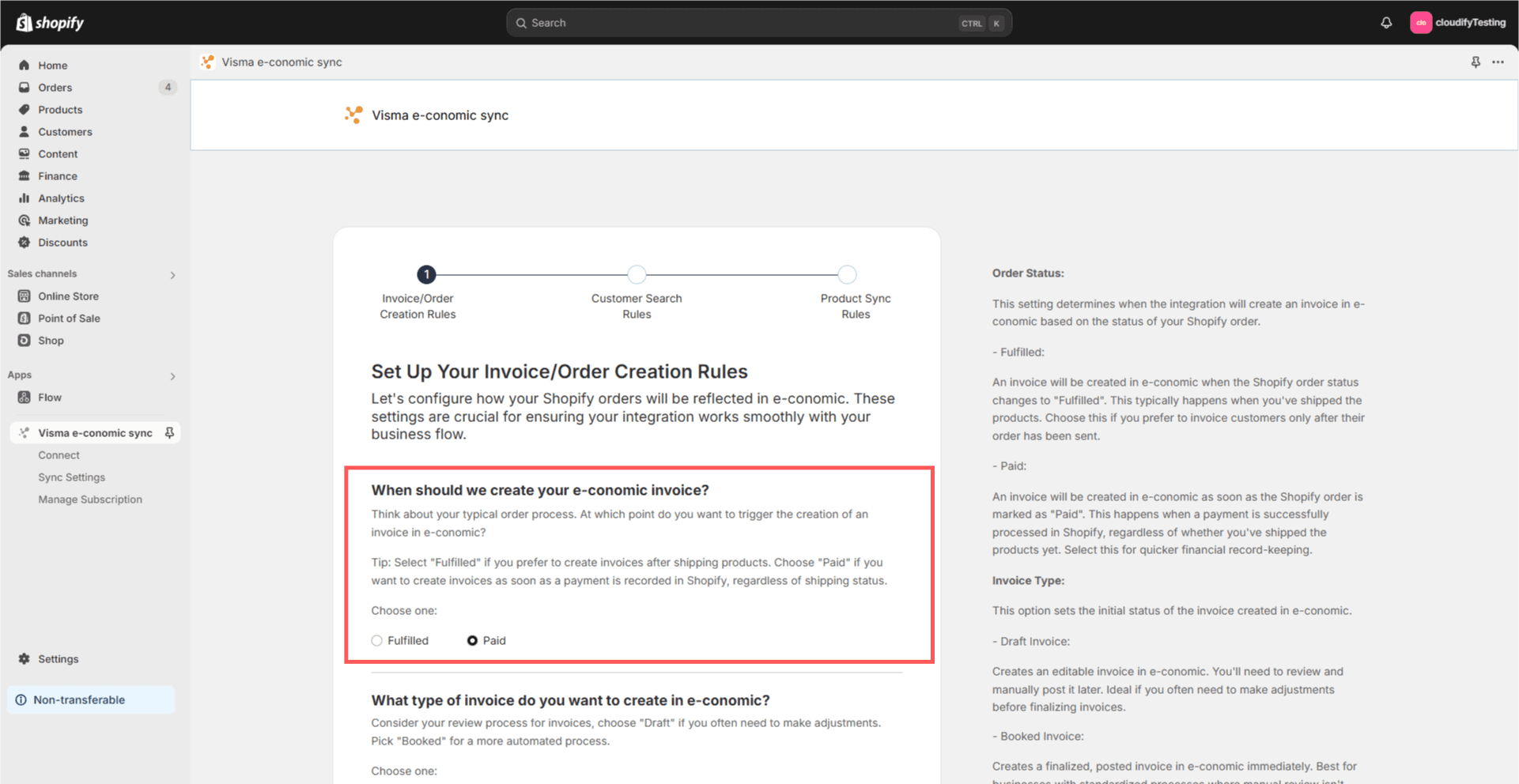
2. Select invoice type:
"Draft Invoice" OR "Booked Invoice"
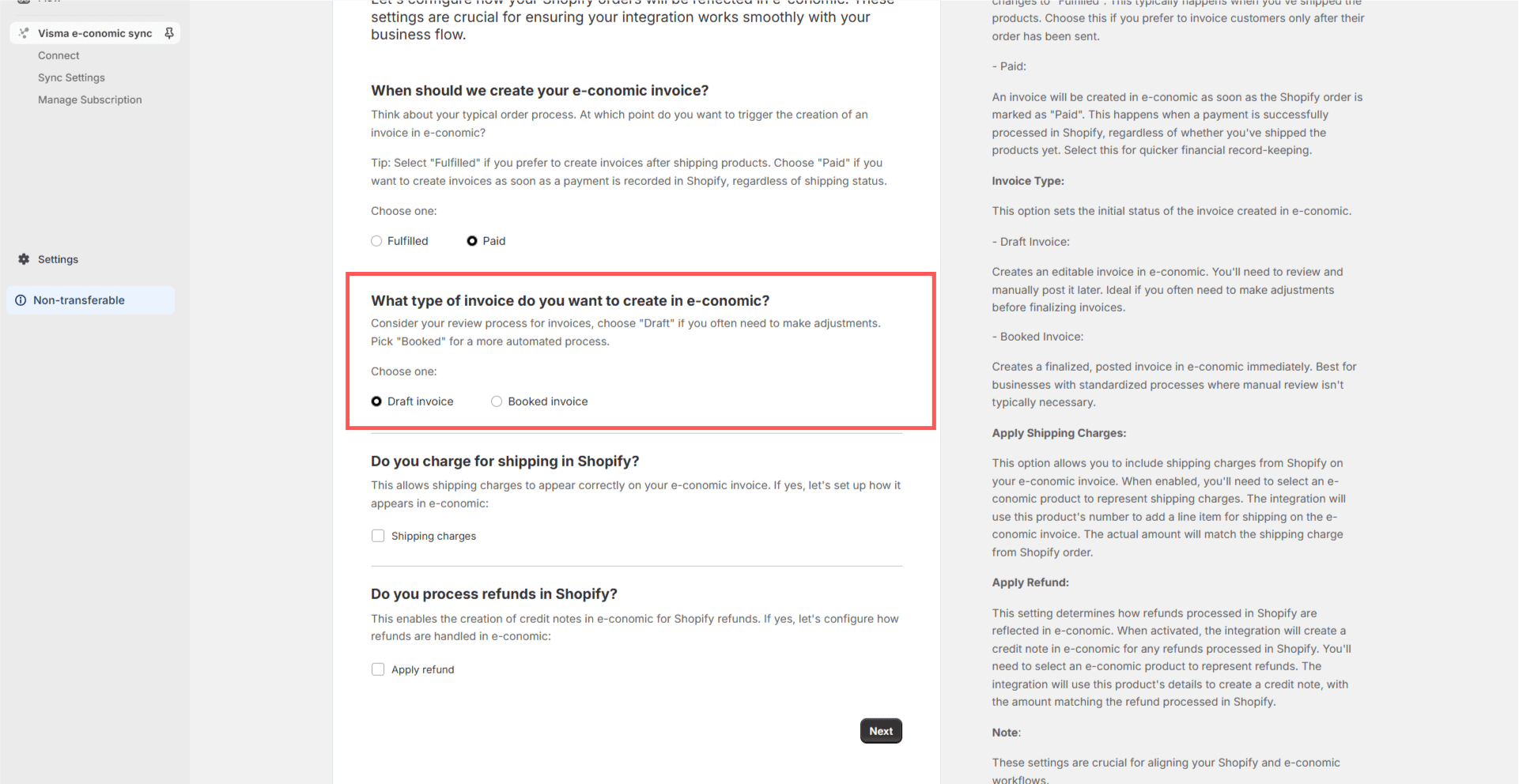
Additional Charges
Configure how to handle:
Shipping Charges:
Enable/disable shipping cost transfer
Select e-conomic product for shipping
Refunds:
Set up refund processing
Configure credit note generation
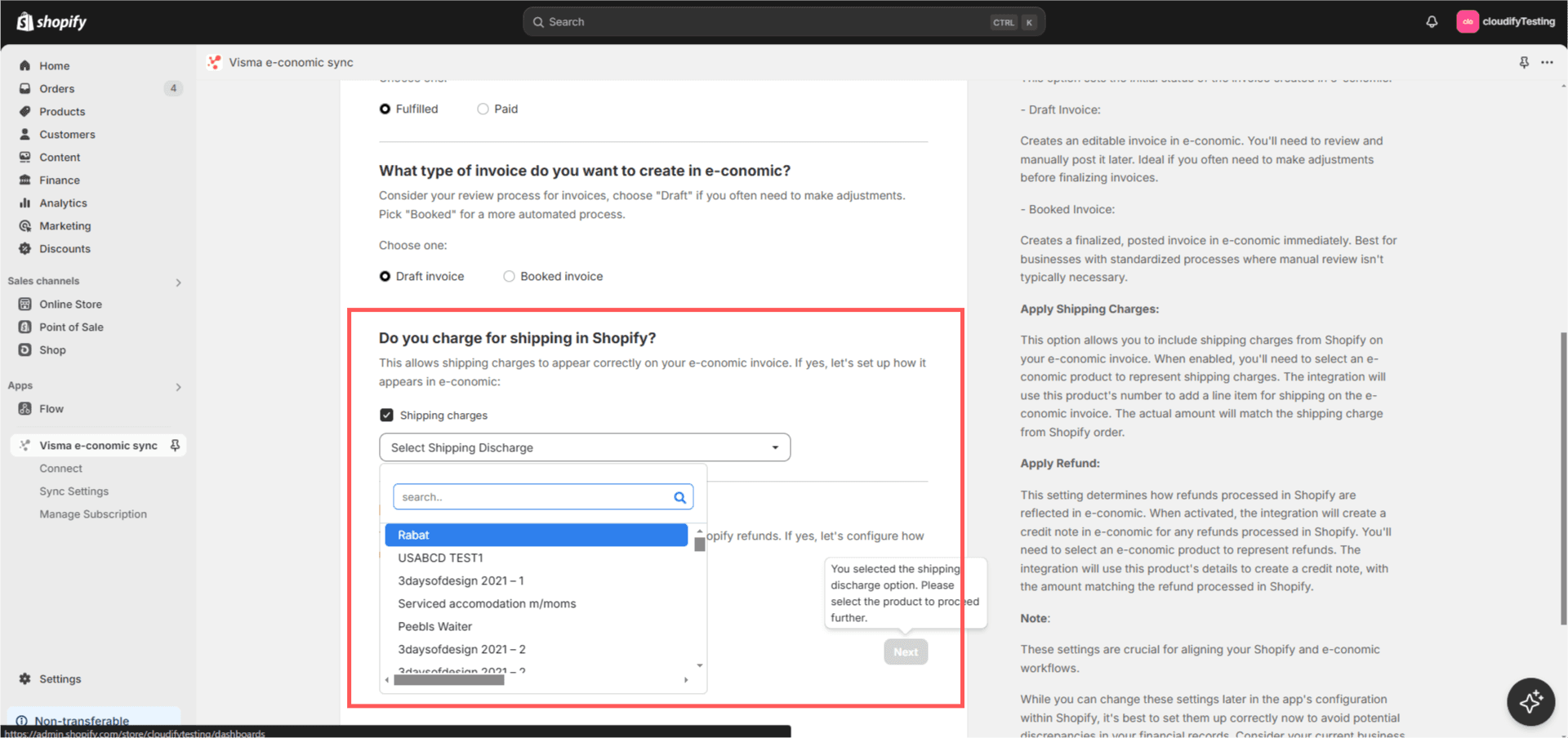
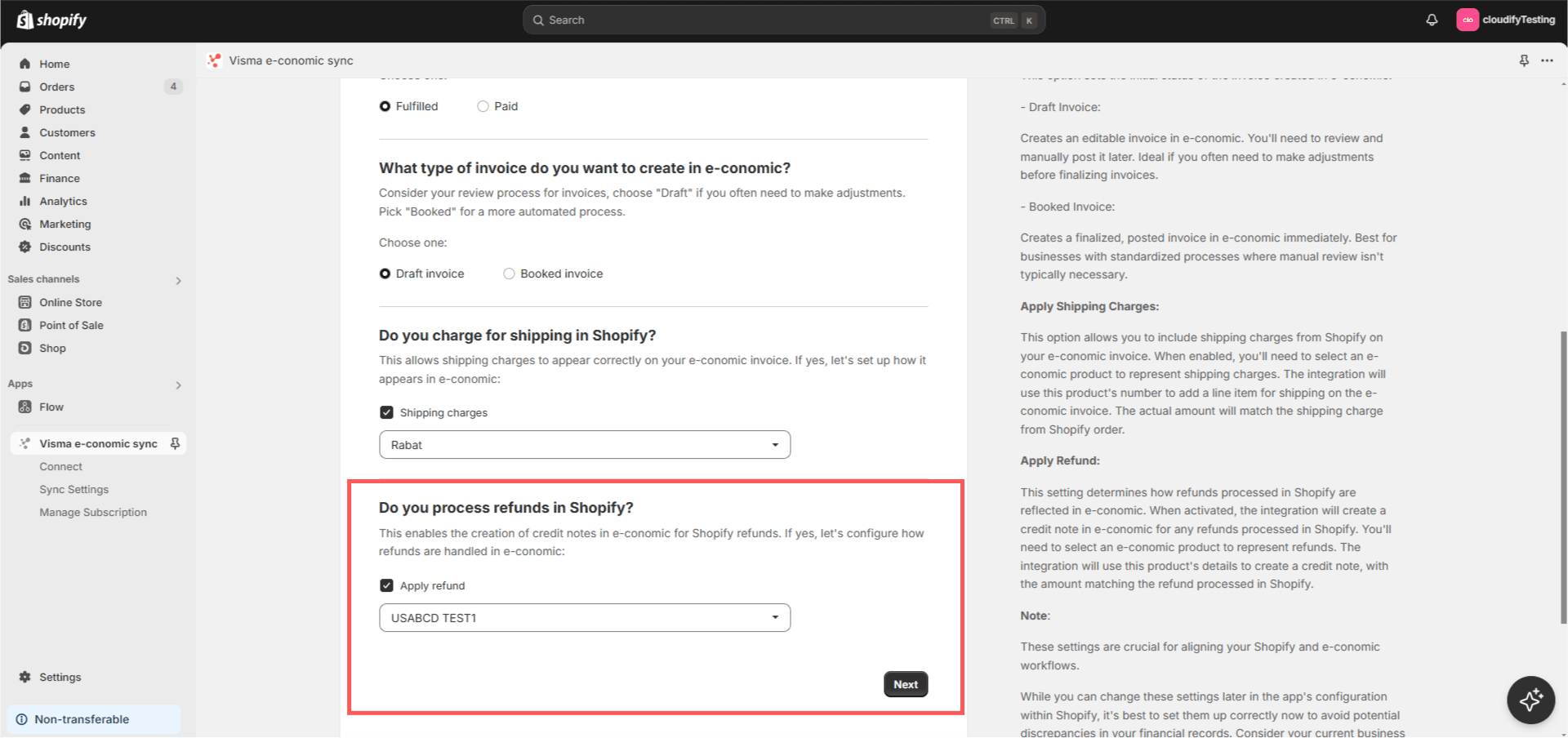
Customer Synchronization
Configure Customer Matching
Choose how customers should be matched between systems:
Select your primary identifier:
Customer Name
Email Address
Phone Number
Customer Number
Custom Field
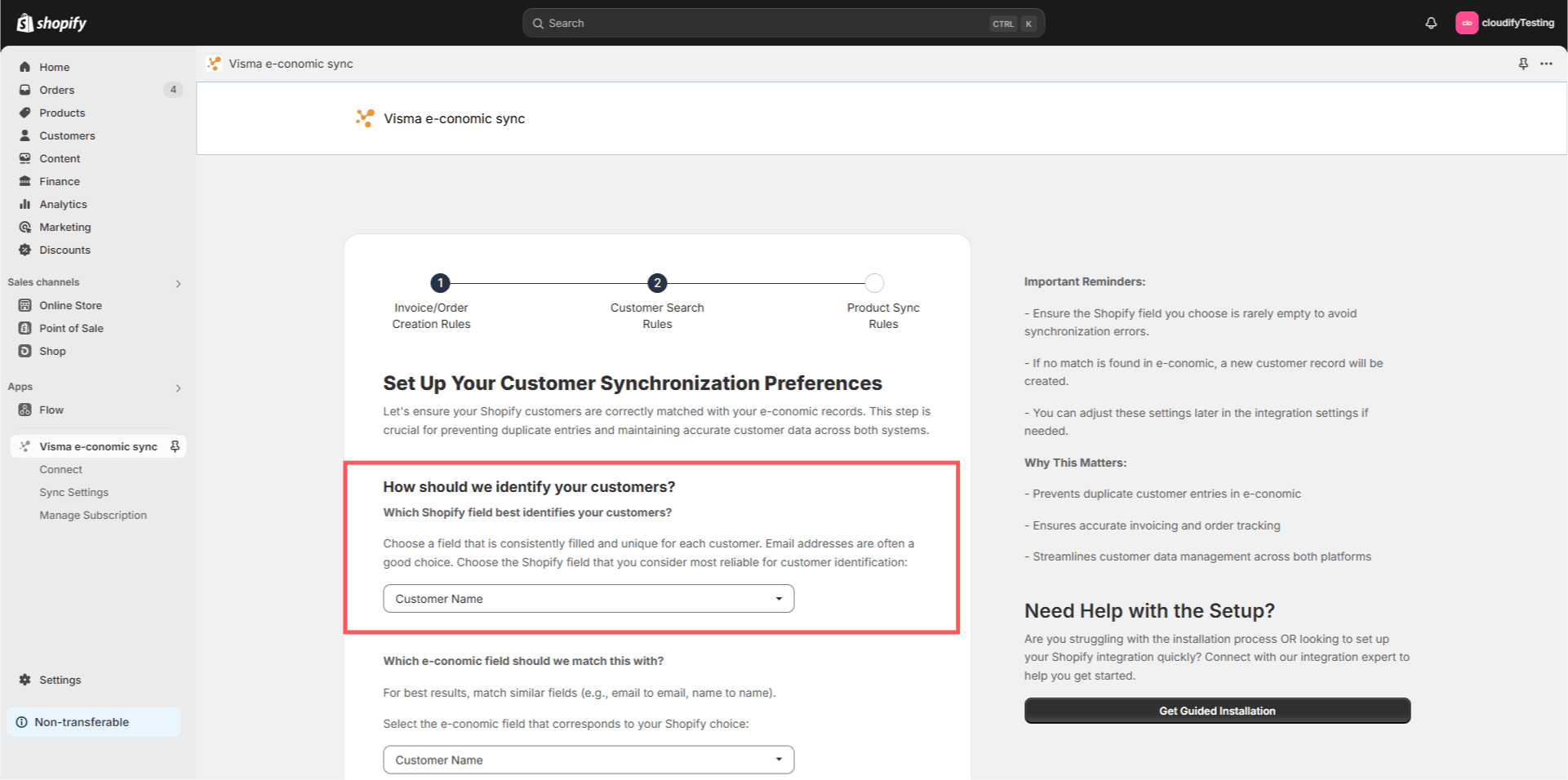
Configure matching fields:
Choose the corresponding e-conomic field
Set up default values for new customers
Define customer group assignments
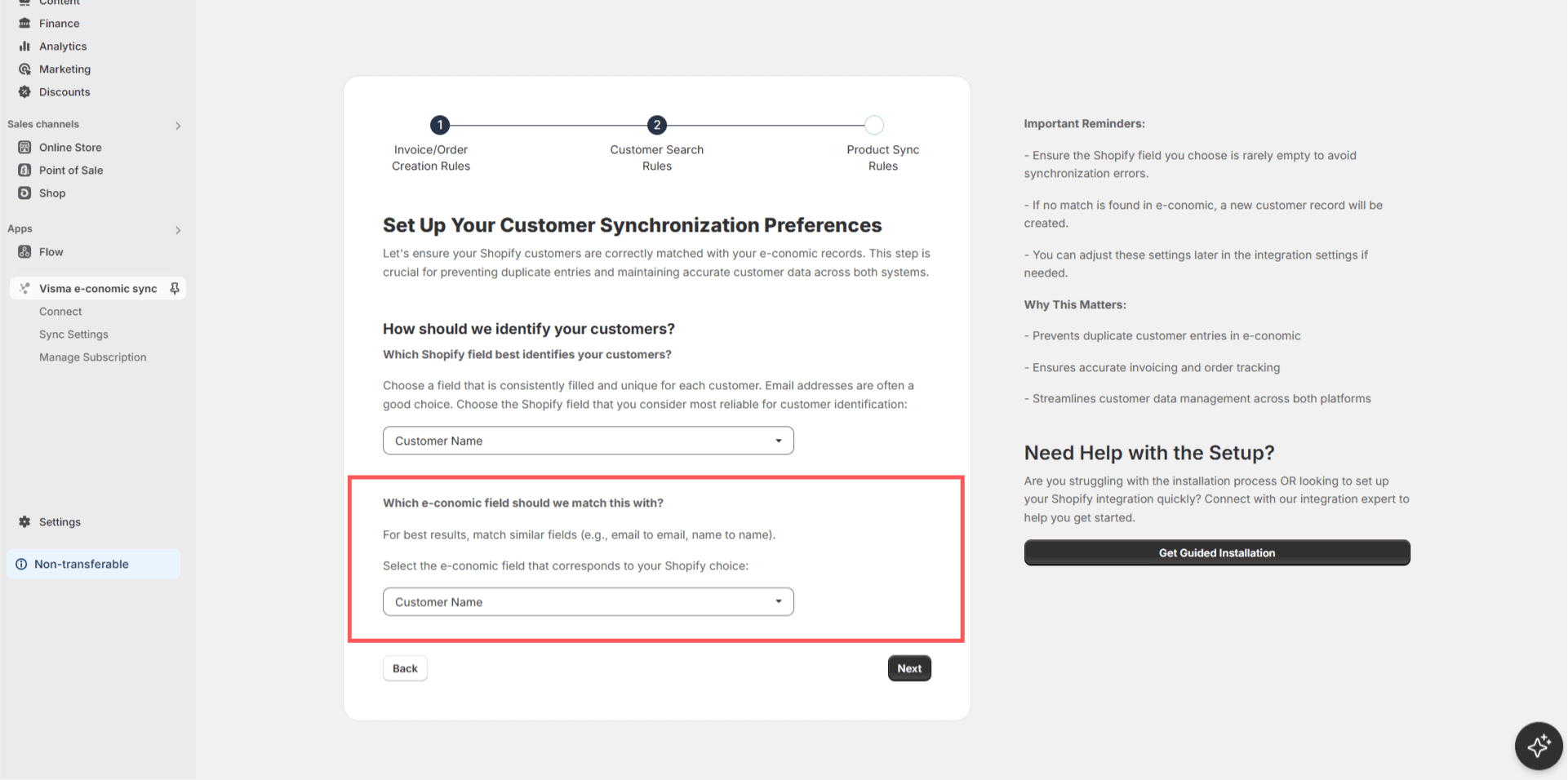
4. Product Configuration
Product Matching Method
Choose your preferred approach:
Simple Search:
Match products using specific fields (SKU, Name, etc.)
Configure matching rules
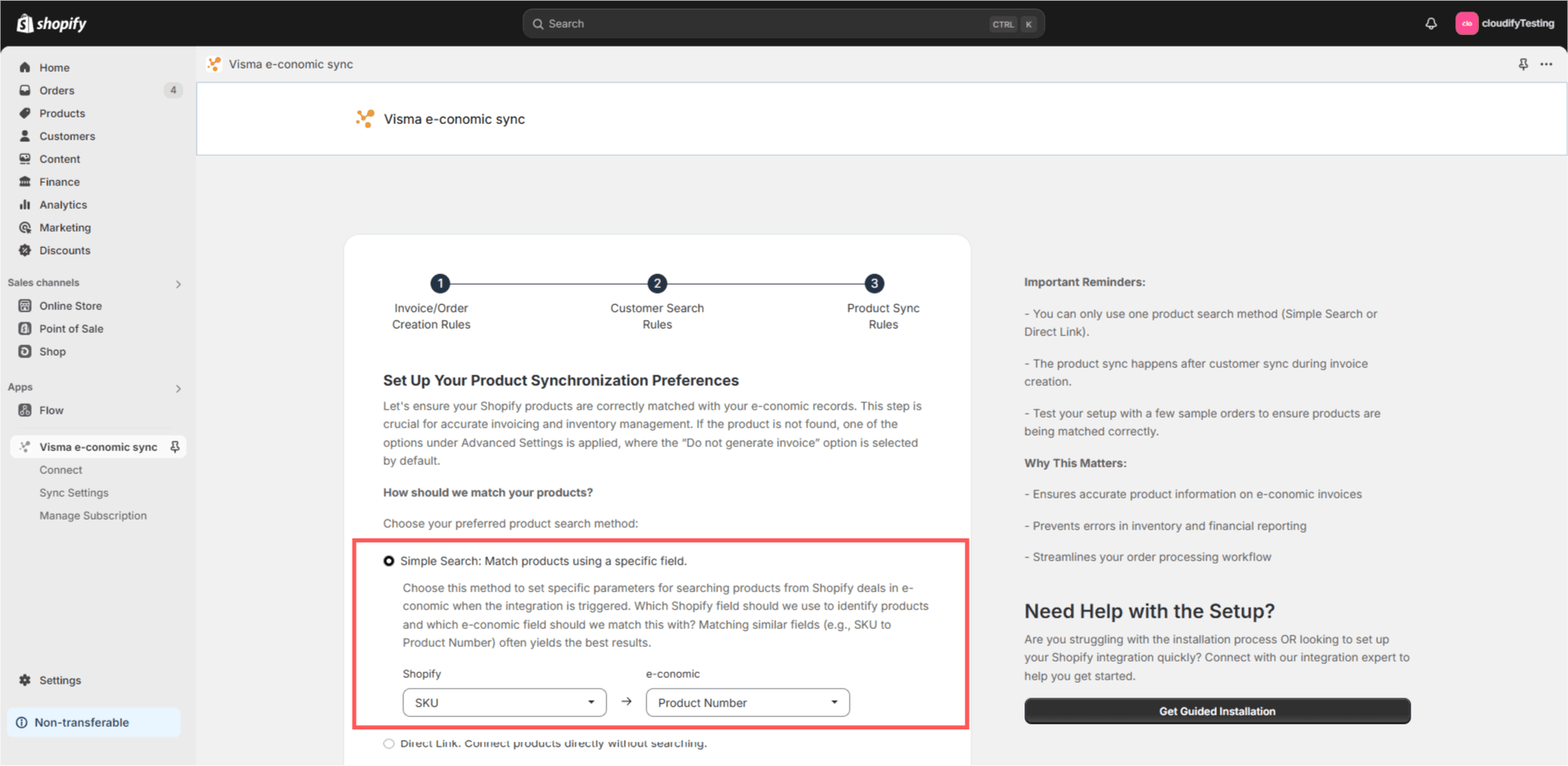
Direct Link:
Manually connect products one-to-one
Ideal for smaller catalogs
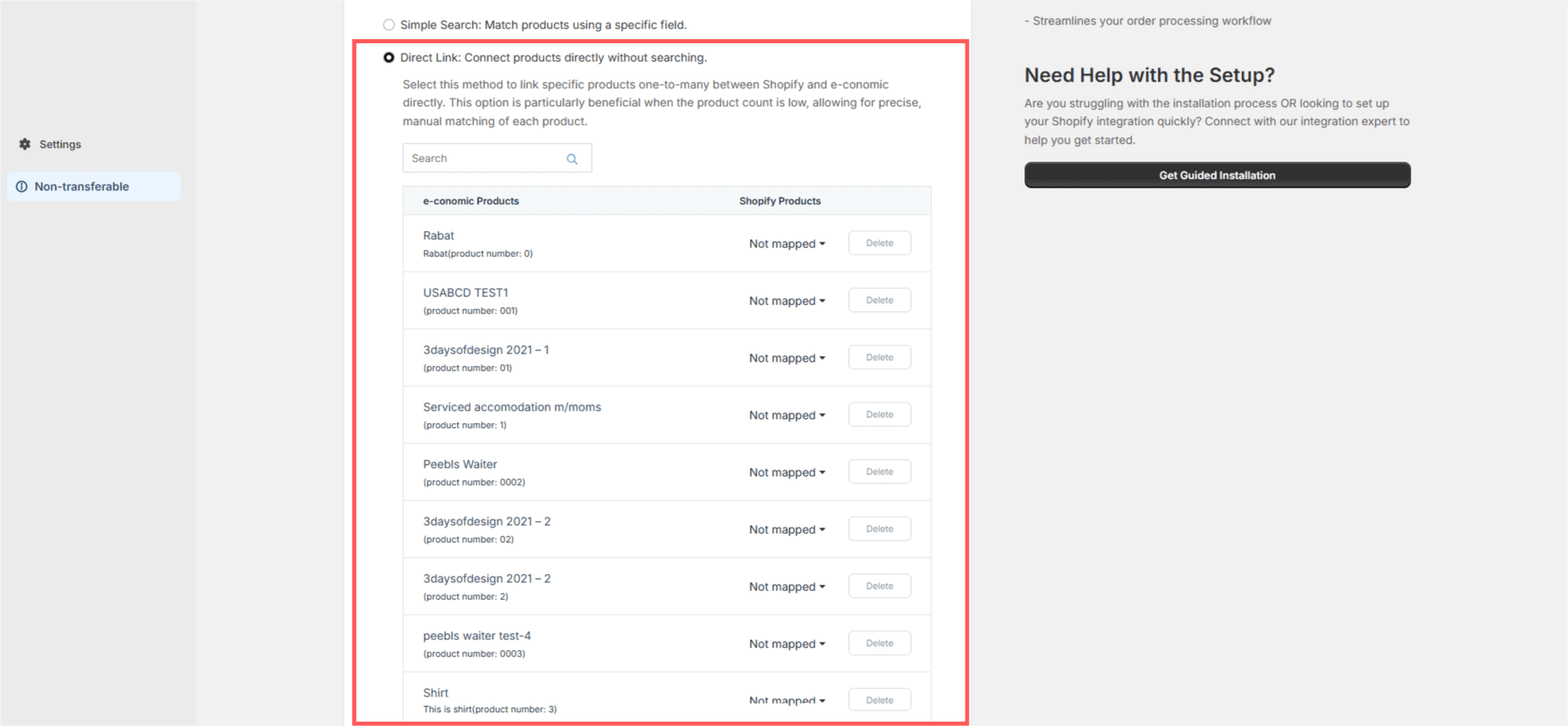
"Product Not Found" Handling
Select how to handle products not found in e-conomic. Click on "Advanced Settings" under "What should we do if a product isn't found?"
Don't generate invoice ("Skip invoice generation"):
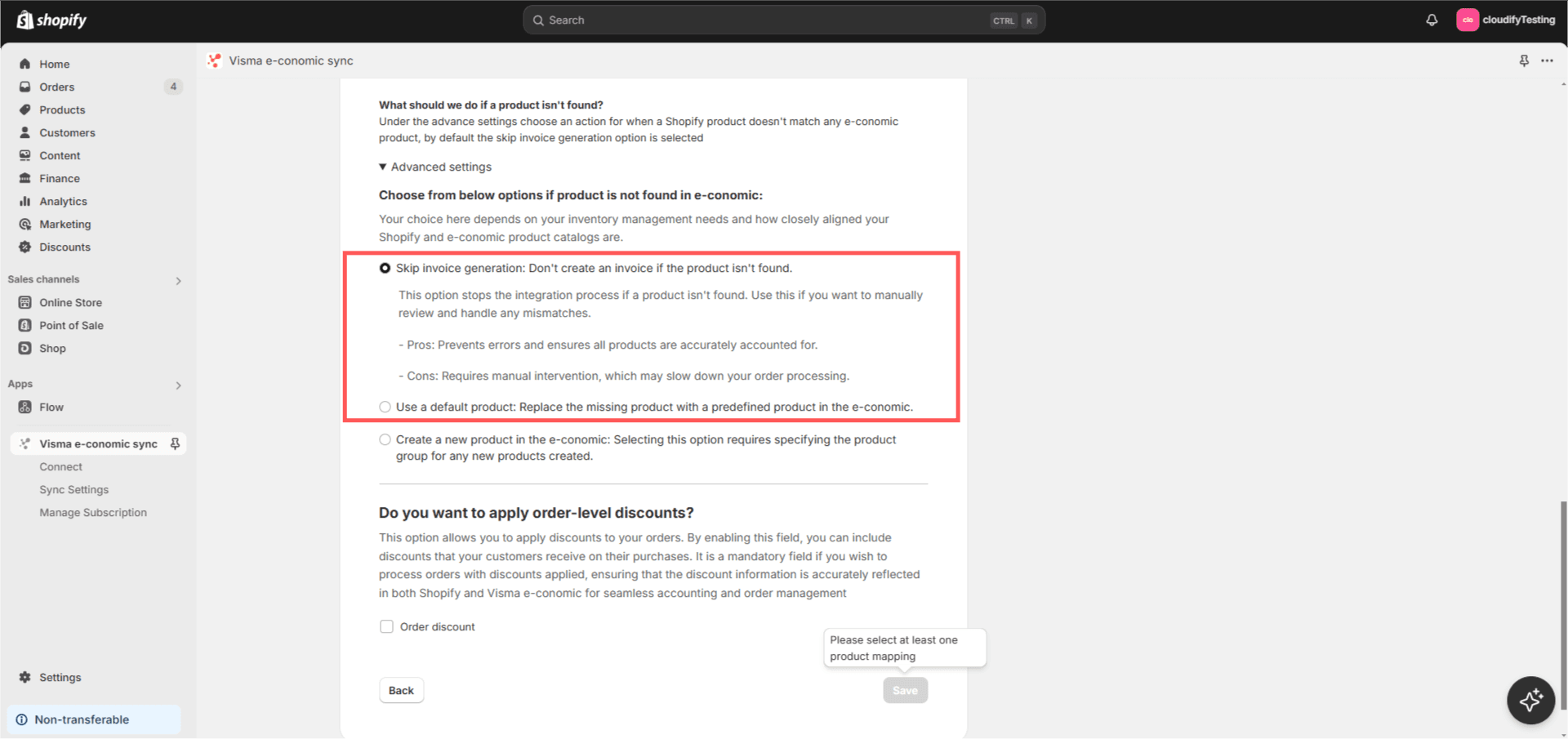
"Use a default product":
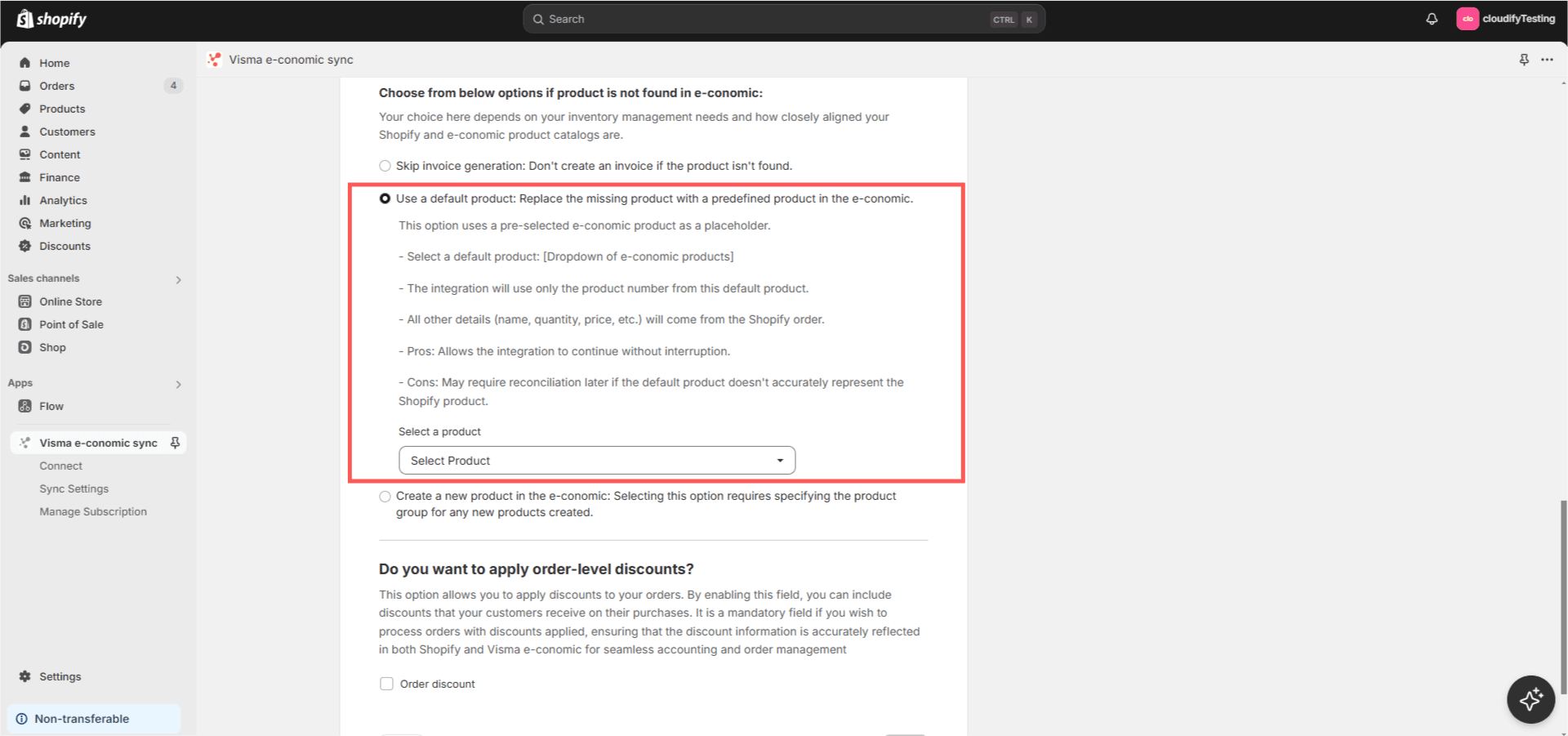
Create new products automatically ("Create a new product in e-conomic"):
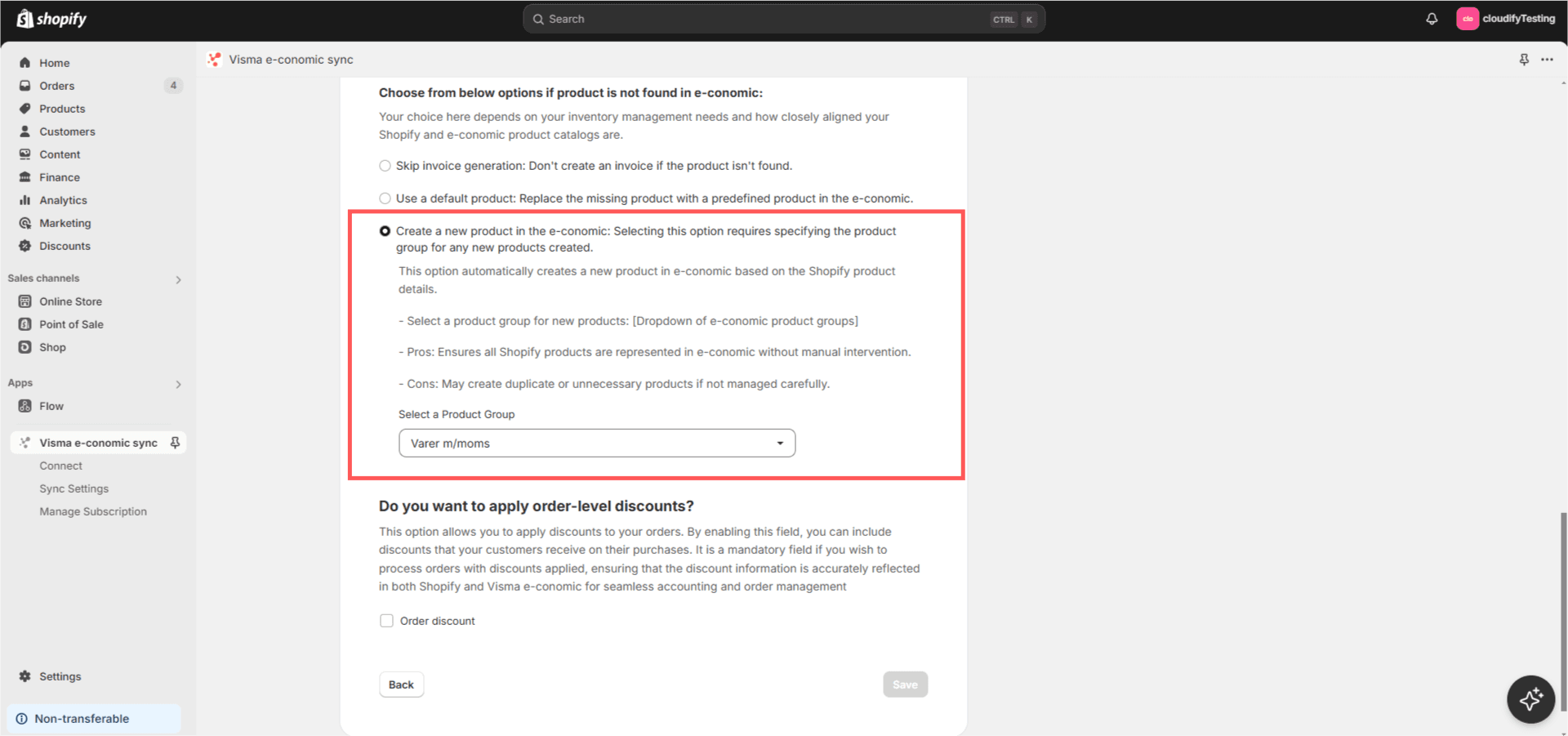
Additional Charges
Order-level Discounts:
Configure discount handling
Select e-conomic product for discounts
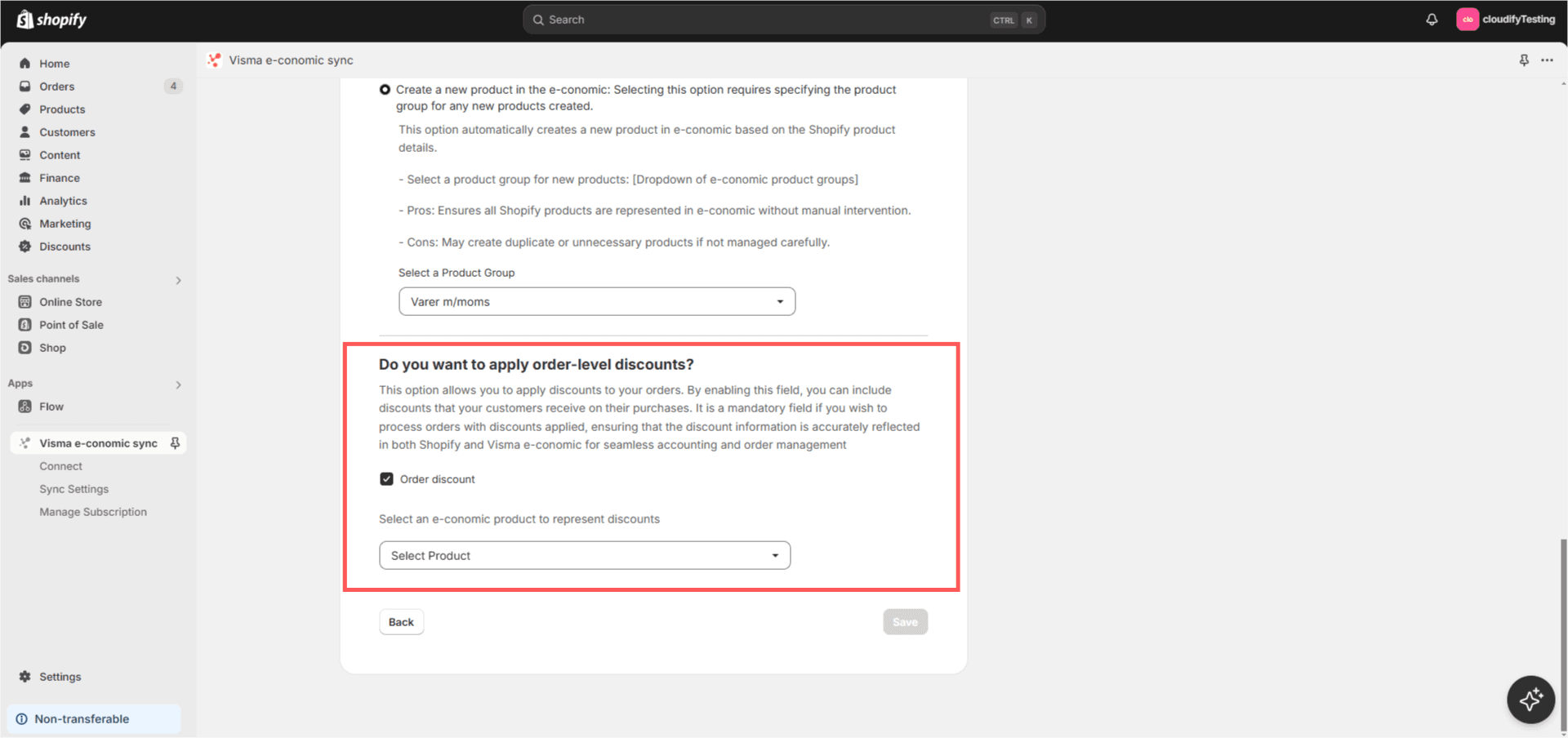
Click on "Save" once the product is selected. Your preferences will be saved. Move to "Sync Settings" on the left panel: