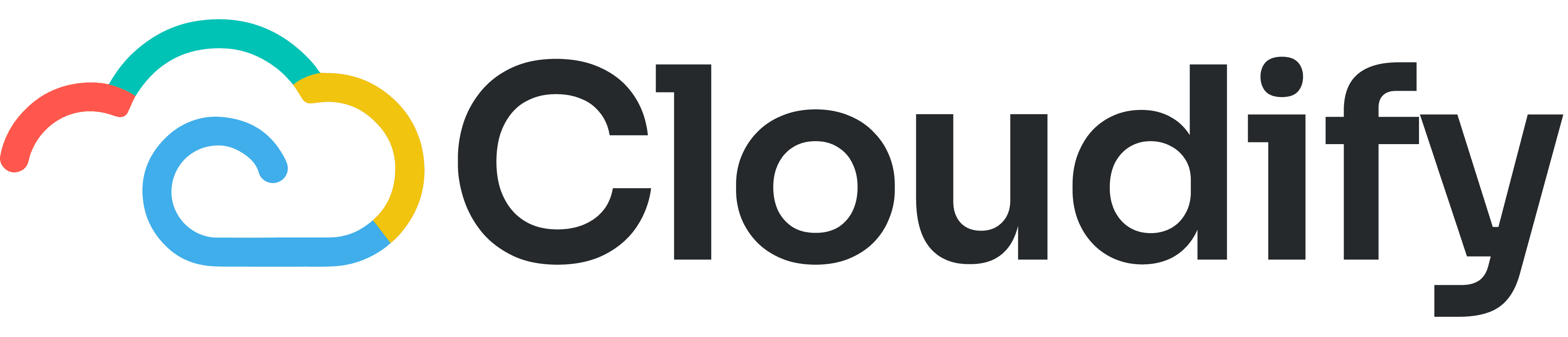
Support
Help Center
Welcome to the Help Center! This site will get you up and running with Info in under 5 minutes.
Settings for Product Sync
Product Sync Rules
Product Search Preference
You can specify how products are matched between HubSpot and Tripletex. Accurate product matching is critical to ensure the correct invoice is generated and synced. Choose the method that best aligns with your product catalogue and business needs. You have two options:
Select Search Parameters
Select a matching field in HubSpot and Tripletex to search for a product for accurate synchronization. The product sync takes place based on the unique identification of this field. This prevents duplicate products from being added.
Setting Custom Mappings
Select this method to directly map specific products between HubSpot and Tripletex. This option is particularly beneficial when the product count is low, as it enables precise product matching.
Advance Settings
Product not found: When a product is not found in Tripletex during invoice creation, you have three options:
Don’t Create the Invoice: Select this option if you prefer not to create an invoice when a product is not found.
Use a Pre-Chosen Product: Choose a default product from your Tripletex product list. If the intended product is missing, this default product will be used in the invoice. The product information will be taken from the deal's line items, whereas the product number will be taken from the default product.
Create a New Product: Enable the option to create a new product in Tripletex based on the Product field mappings section mapping. This option is beneficial if you frequently add new products to your catalogue. Adding a custom product will be synced to Tripletex based on the product field mappings you set.
Product field mappings
You can add new mappings for the fields you want to populate from HubSpot to Tripletex by clicking Edit mapping under Actions in the right panel. Some fields are mapped by default. You can create a new property for mapping by clicking Create new HubSpot property, entering the name, and selecting the type.
Note: Product field mapping is applicable only if Create a new product is selected under Product not found.