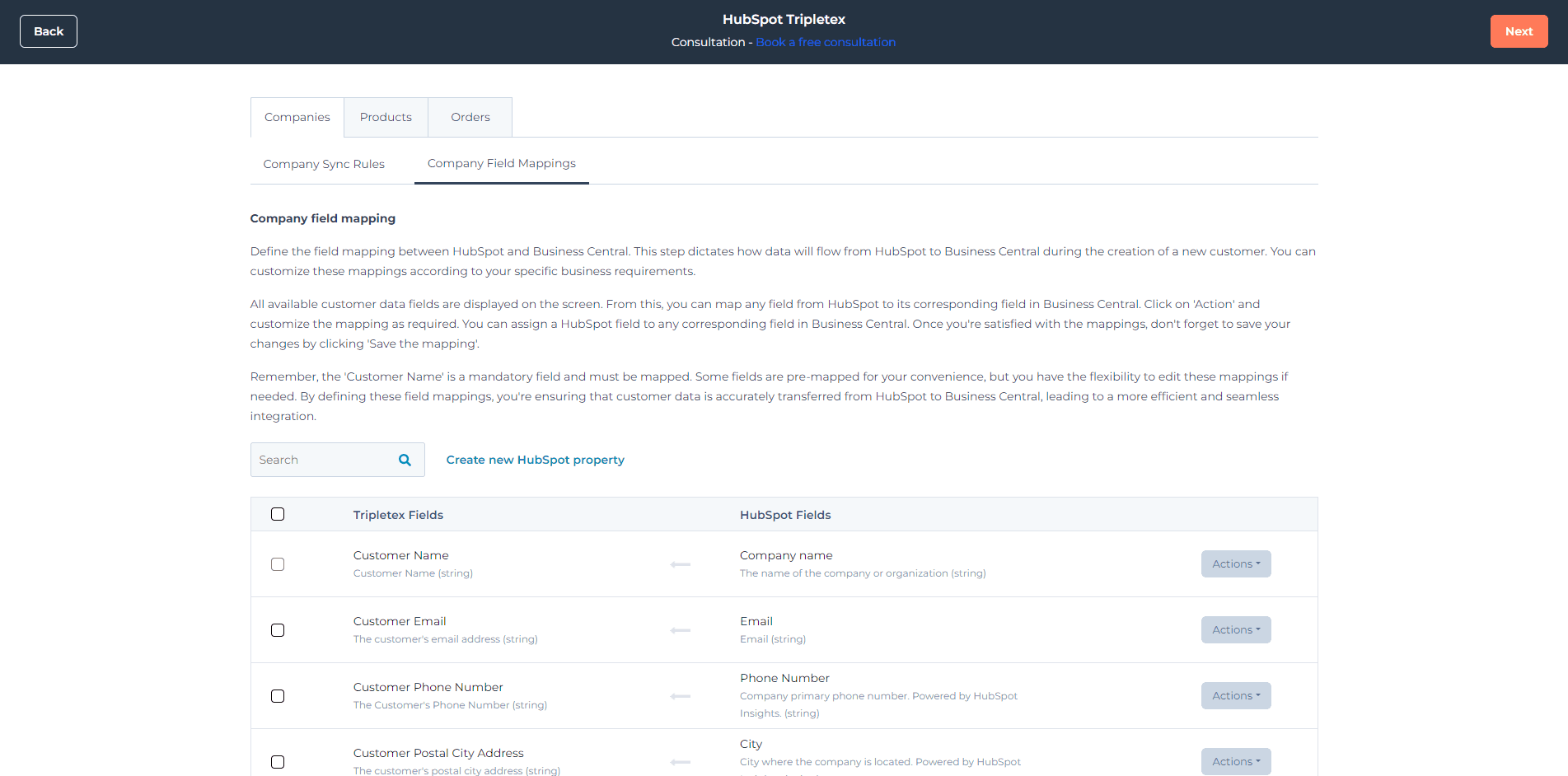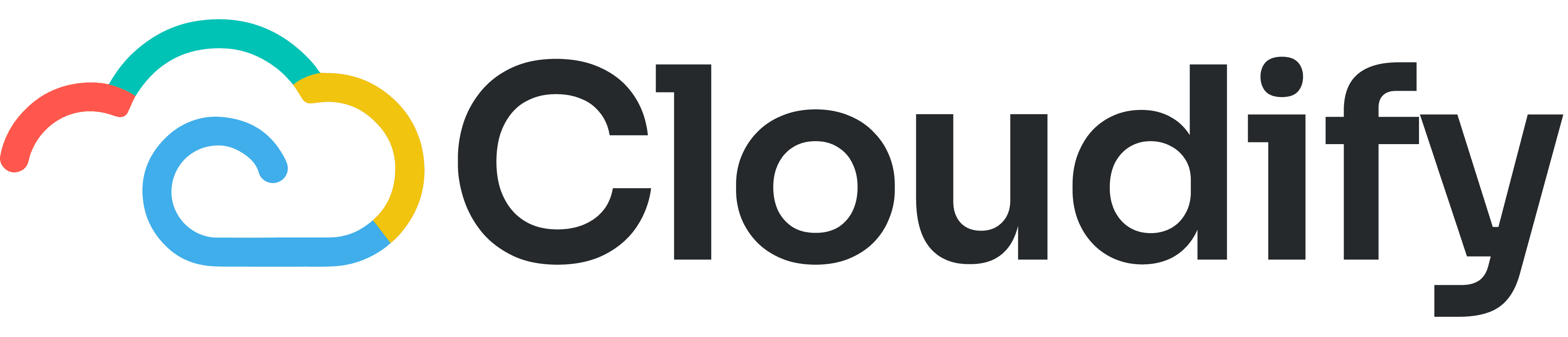
Support
Help Center
Welcome to the Help Center! This site will get you up and running with Info in under 5 minutes.
Company Sync & Mapping Window
Company Sync Settings
Company sync rules
Select the search parameter of the sync, which determines which field in HubSpot will be used to search for the customers in Tripletex.
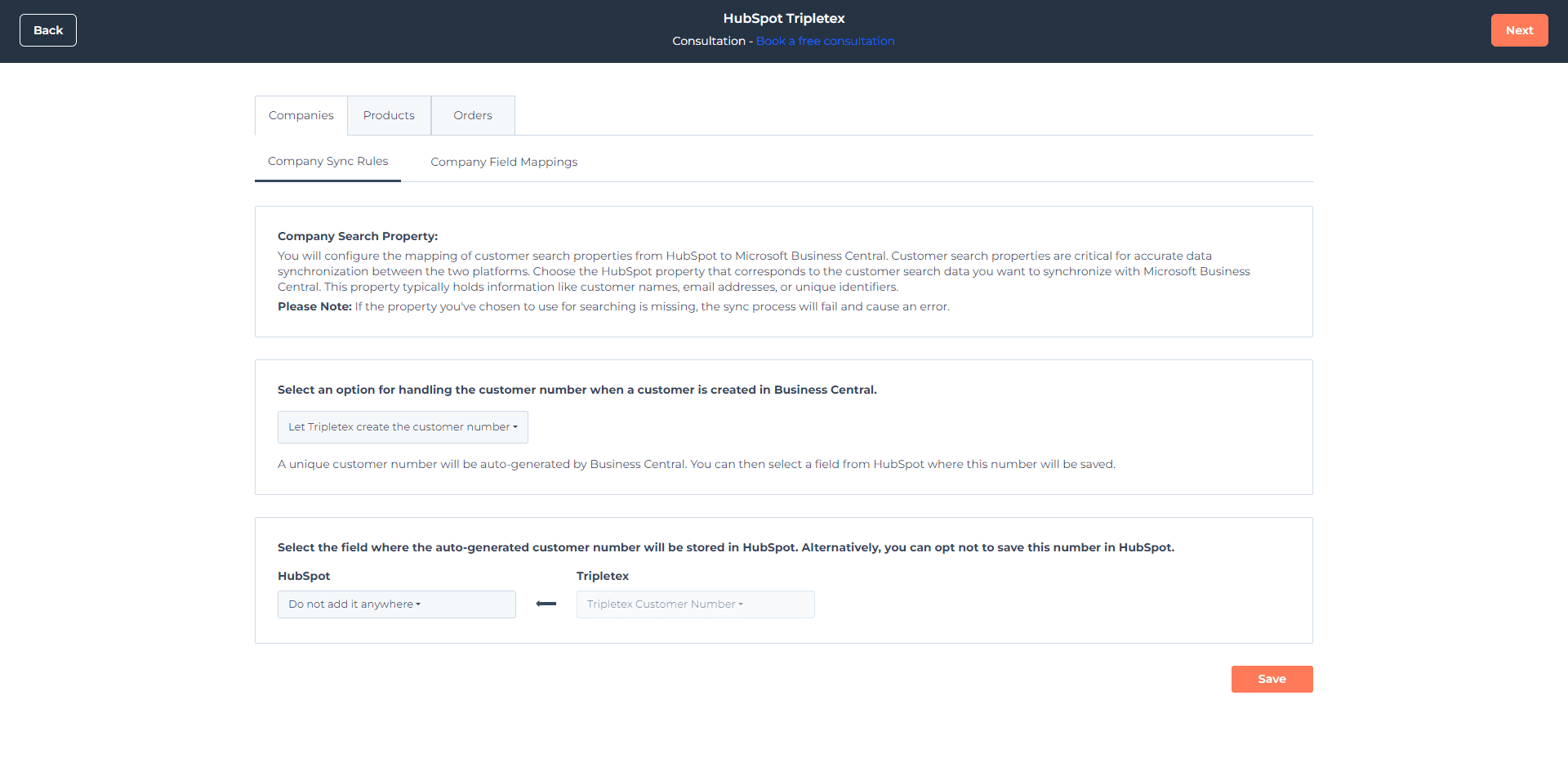
For example, the company name field in HubSpot can be used to sync with the customer name field in Tripletex. Whenever a sync is performed, the company name field in HubSpot will be matched with the customer name field in Tripletex. If a match is found, then the customer will be updated. Otherwise, a new customer will be created. This prevents duplicate customers from being added.
Go to the Tripletex customer number preference section. You have two options to sync customer number. You can choose any one option based on your business needs. You can create a new customer only if they are not found in Tripletex.
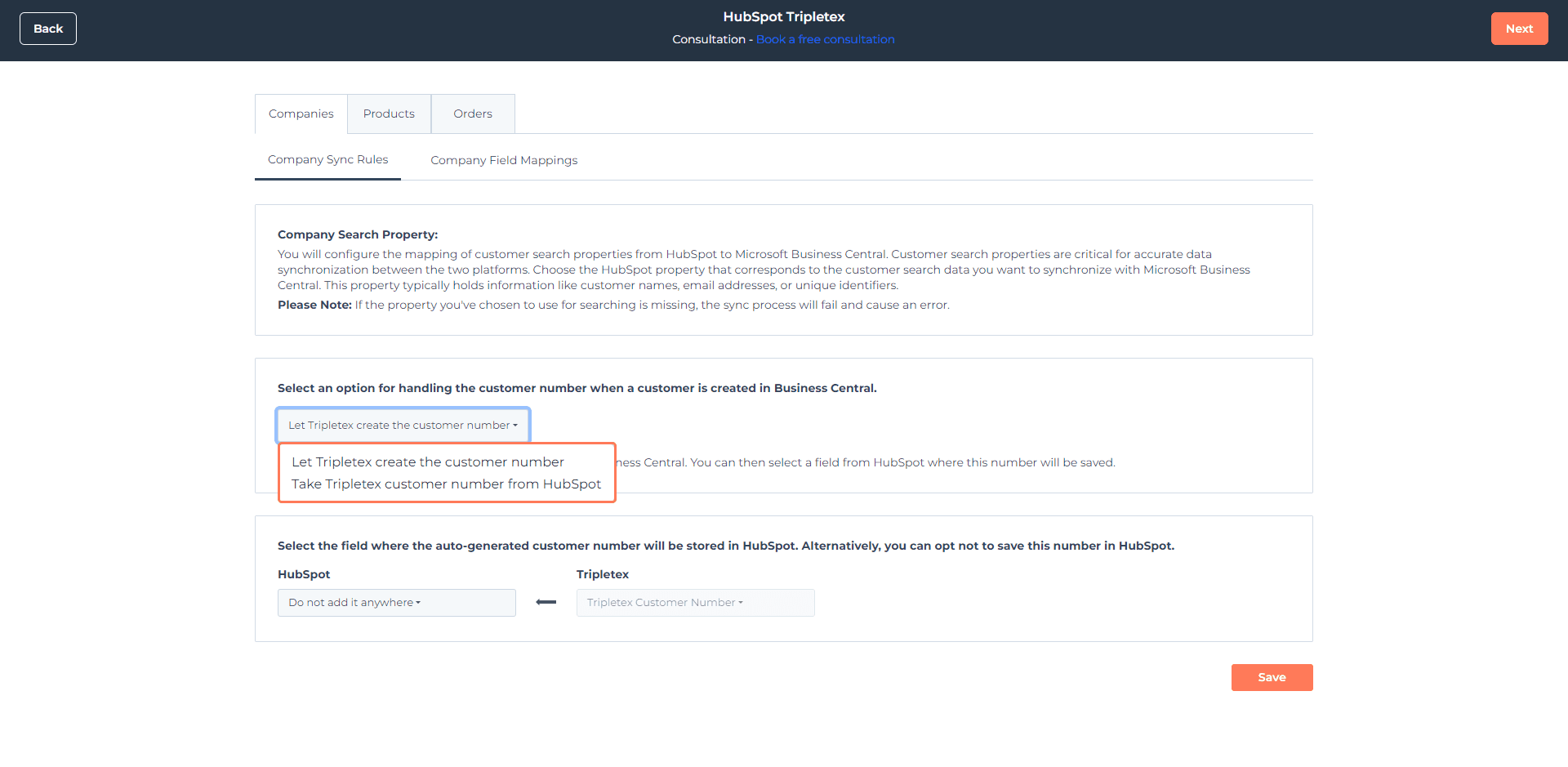
Select the option Let Tripletex create the customer number if you want to auto-generate the Tripletex customer number when a new customer is created. Then select the field where you want to store the customer number in HubSpot.
Select the option Take Tripletex customer number from HubSpot if you want to use any field from HubSpot to populate the customer number in Tripletex.
Company field mappings
You can add new mappings for the fields you want to populate from HubSpot to Tripletex when creating a new customer by clicking Edit mapping under Actions in the right panel. Some fields are mapped by default.