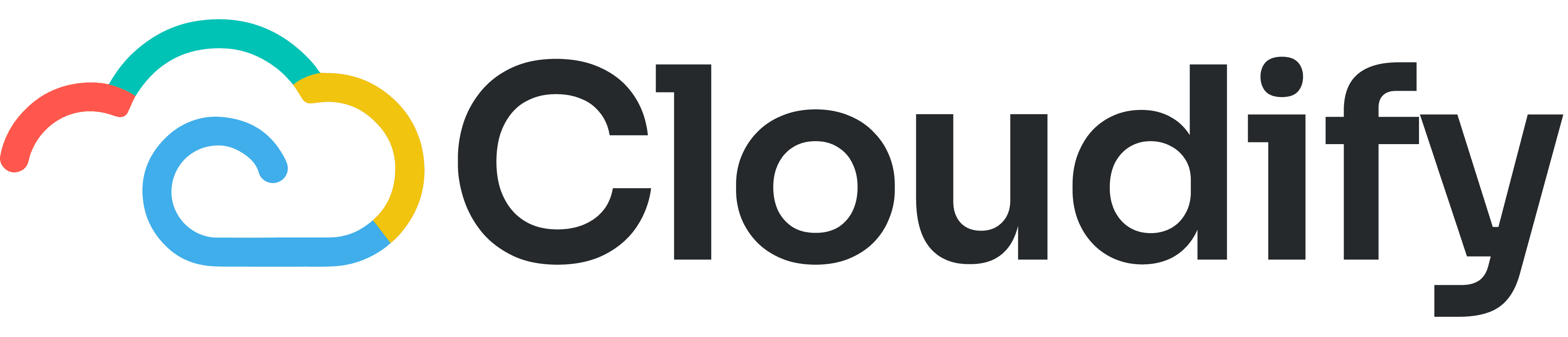
Support
Help Center
Welcome to the Help Center! This site will get you up and running with Info in under 5 minutes.
Installation
Installation
Welcome to your first step towards enhancing your HubSpot experience with the Tripletex application! This powerful tool will help you access and manage Tripletex information directly within your HubSpot account.
Search for the Tripletex sync app in the HubSpot Marketplace. Click the "Install App" button. Alternatively, you can also click the "Install app" button above.
Select the HubSpot account where you want to install the app. Grant app permission to access your HubSpot account. Click "Allow and Install".
Once you grant permission, the app will be installed automatically to the selected account, and you will be redirected to the setup window.
Generating token
You need to generate a token from the Tripletex account in order to connect it with HubSpot.
Watch the video to learn how to generate token:
https://drive.google.com/file/d/1w9A4RrZhlV5kf7-T5Sak44tZf8LBmaCV/view?usp=drive_link
Note: The integration module has to activated in Tripletex to generate a token. Tripletex requires you to purchase and activate the integration module to generate a token and integrate it with other apps. Without this module, the integration process cannot proceed.
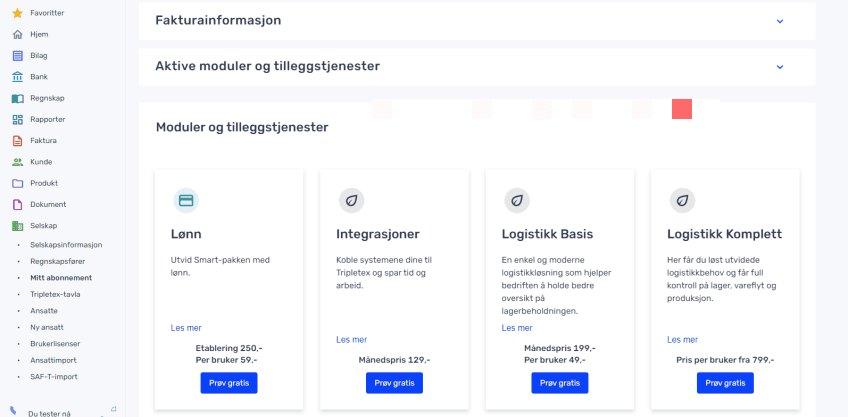
Now, the setup guide starts from here:
Log in to your Tripletex account. You can change the selected company by clicking on the existing company name in the header.
On the left panel, click "Company > Employees" and click the employee name, who has access rights and for whom this integration will be performed.
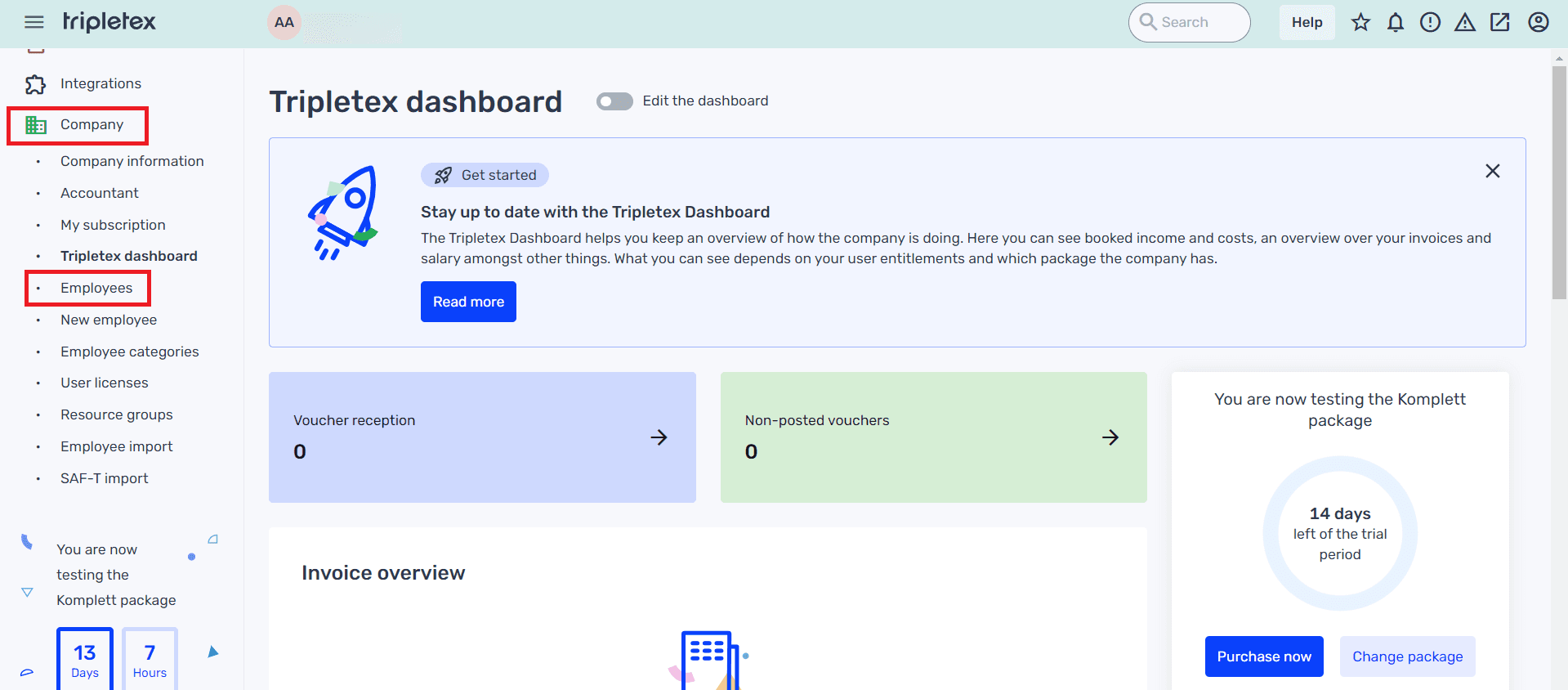
Go to "API access > New token".
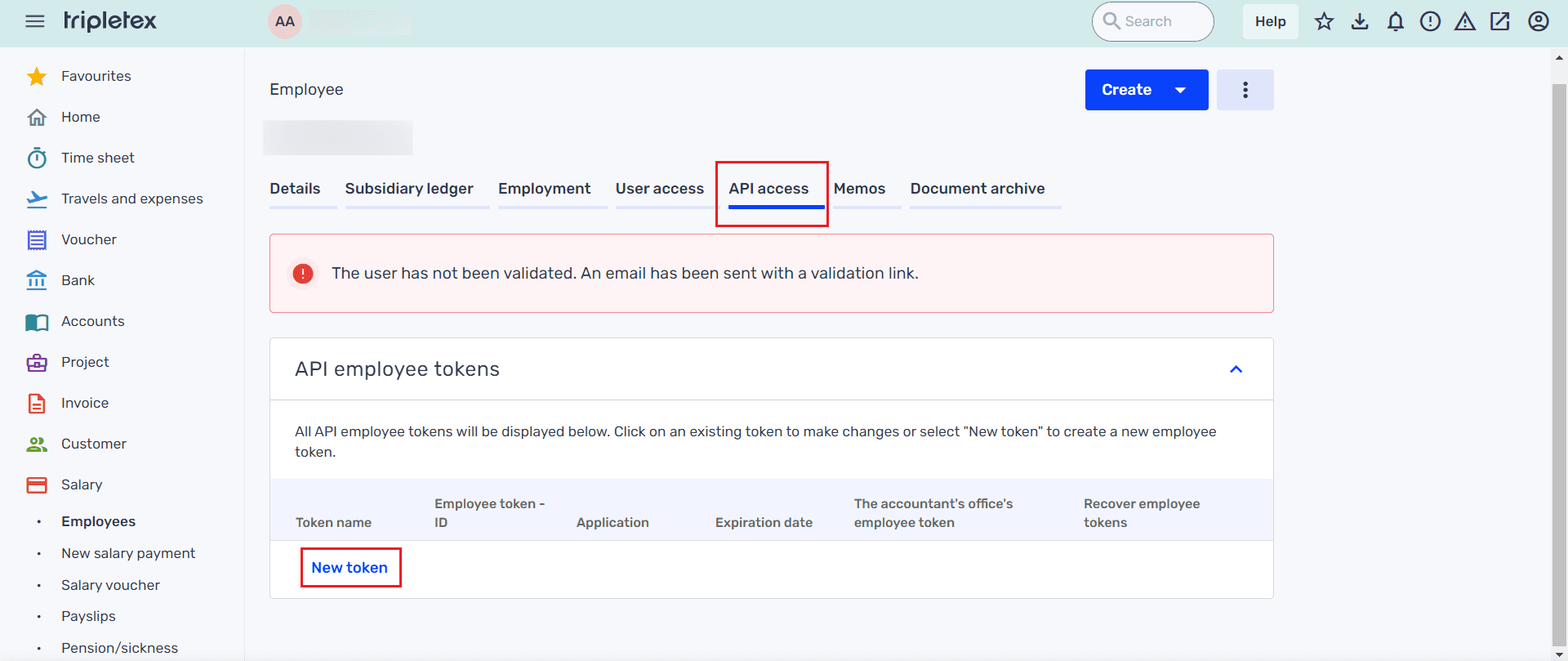
Select "Adapted setup and All entitlements". Enter the application name as Cloudify_Hubspot.
Enter a name for the token and click "Create token".
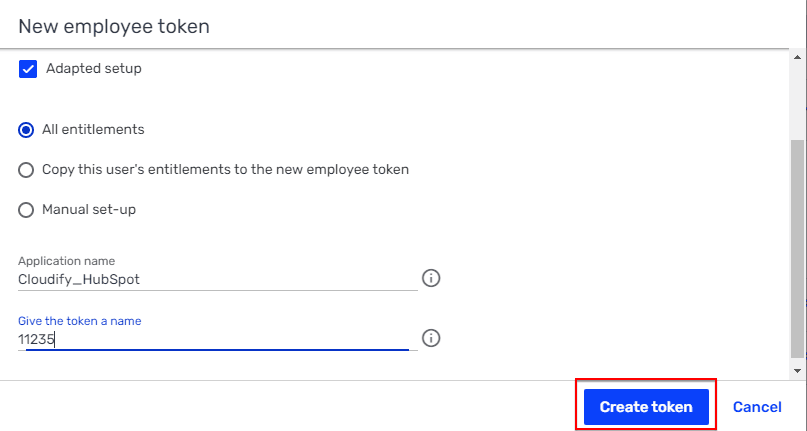
Copy the created token and click "Ok".
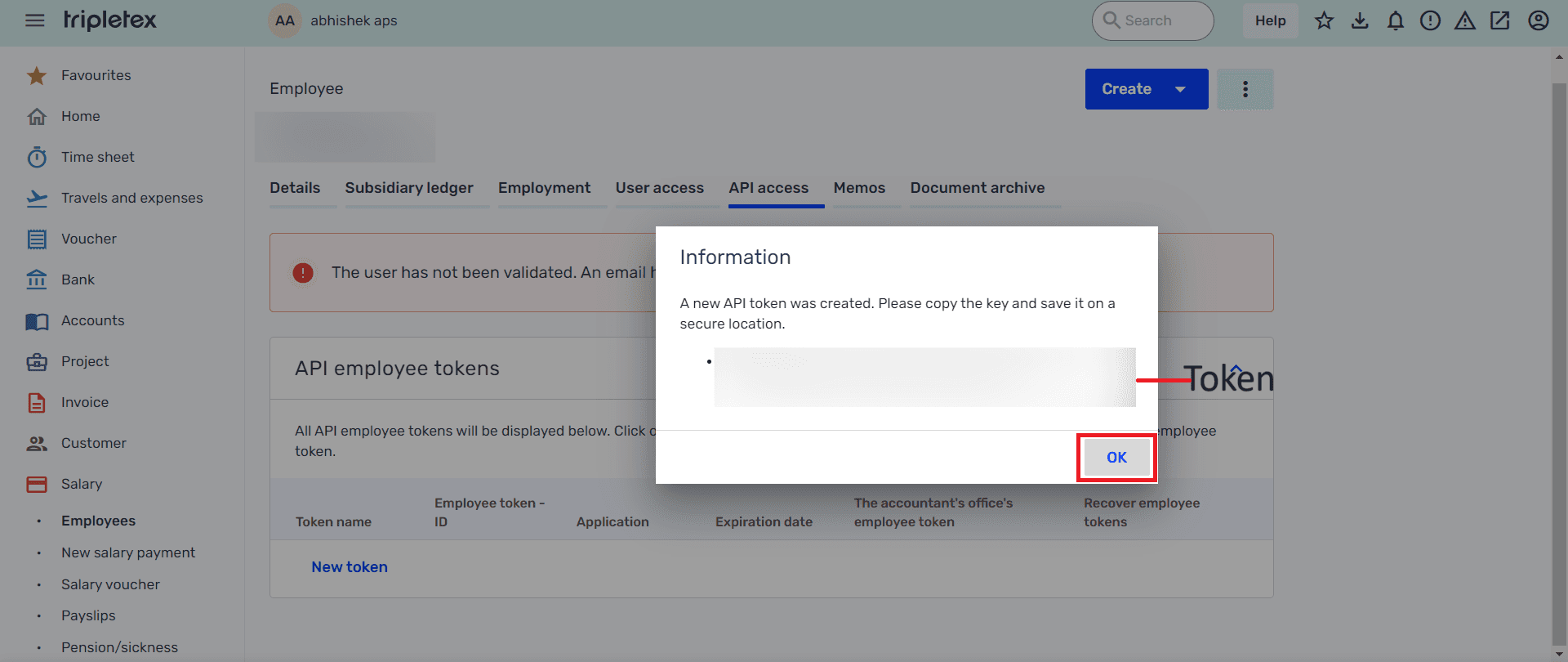
Paste the generated token in the text box present in the setup screen of the Tripletex sync app. Click the "Connect Tripletex" button to connect your account.