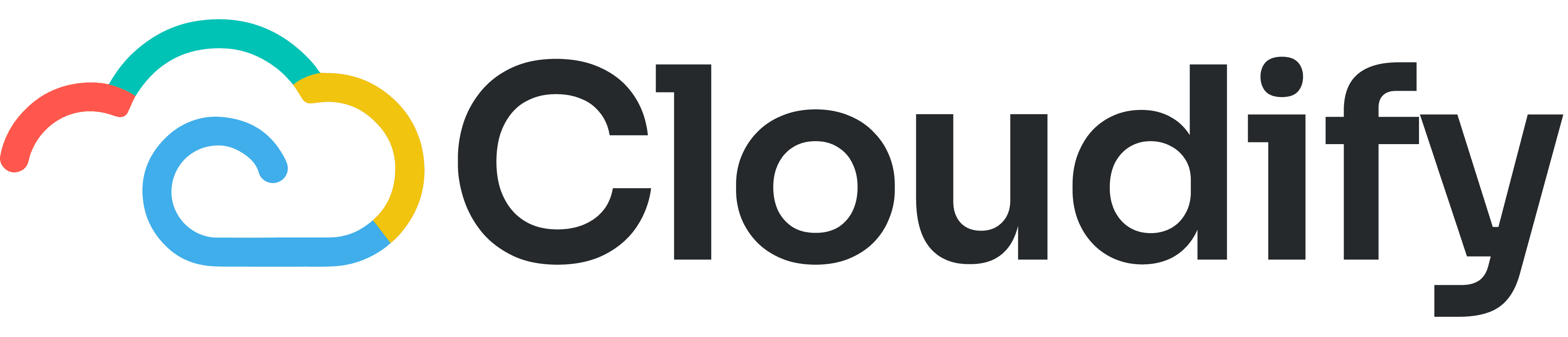
Support
Help Center
Welcome to the Help Center! This site will get you up and running with Info in under 5 minutes.
Installation
Configuration
Gettting the Most Out of the App
Mapping Window & Subscription Plans
The mapping feature in the HubSpot Company VAT app is a crucial tool for tailoring your VAT setup to your specific business needs and location. Here's why it's important and how you can use it effectively:
Why use custom mapping:
Country-specific compliance: By customizing fields for each country, you ensure your VAT data aligns with local regulations.
Data accuracy: Proper mapping reduces errors in VAT calculations and reporting.
Streamlined operations: Matching HubSpot fields to your VAT data structure improves workflow efficiency.
Flexibility: You can adapt the app to your unique business structure and information needs.
How Does It Work?
Select your country from the dropdown menu.
Review the pre-mapped fields. These typically include essential information like Company Name and Address.
For unmapped fields (shown as 'Not Mapped'), click the 'Actions' button to assign a corresponding HubSpot property.
If needed, use the 'Create a new HubSpot property' option to add custom fields.
Ensure all mandatory fields are mapped. Remember, Company Name is required for all countries.
Click 'Save Mappings' when you're satisfied with your selections.
On the next screen, you can select the subscription plans according to your business requirements. Click Next.
You will view the steps to add the company. Click Finish. The setup is complete.